VPN vs Firewall: What’s the Difference and Which One to Use
A VPN and a firewall each protect your online security but in different ways. A VPN hides your IP address and encrypts your internet traffic, keeping your browsing private. In contrast, a firewall monitors and controls incoming and outgoing data on your device, blocking unwanted or suspicious connections to keep hackers and malware out.
Pairing them up is like locking your doors and closing the blinds — you get privacy and protection all at once. A VPN keeps your browsing hidden, while a firewall acts as a shield against intruders. This combo is a smart way to protect your privacy and secure your devices if you’re handling sensitive information or just want a safer online experience.
After testing over 50 VPNs, ExpressVPN is my top recommendation for safe online activity. It offers military-grade encryption and ad, malware, and tracker blockers. Plus, thanks to its reliable worldwide servers, you can safely access the content you need from anywhere. Better yet, it’s possible to try ExpressVPN risk-free, thanks to its 30-day money-back guarantee.
Keep Your Online Activity Safe >>
Quick Guide: How to Install a VPN in 3 Easy Steps
- Choose and sign up for a VPN. I recommend ExpressVPN for its robust privacy features, excellent speeds, and user-friendly apps for all major devices. It’s backed by a 30-day money-back guarantee, so you can try it without risk.
- Download and install the VPN app. Download a VPN from the provider’s website or an app store. Open the app installer and follow the instructions to complete installation.
- Log in and connect. Log in with your account details and select any server location. Your internet traffic is now encrypted and private.
Short on Time? Here Are the Best VPNs in 2024
-
Editor’s ChoiceExpressVPN
Best overall VPN for safe web browsing with impressive speeds and robust security features.Over 7000 people checked out ExpressVPN in the last month - CyberGhost
In-house NoSpy servers that are internally managed to enhance your data privacy. - Private Internet Access
Unlimited simultaneous connections to protect all your devices at the same time.
What is a VPN?
A VPN (virtual private network) helps boost your privacy and security while you’re online. When you connect to a VPN, it sets up an encrypted tunnel between your device and the internet, so snoops can’t read your data — a handy feature if you’re using public WiFi or just want a more private browsing experience.
On top of that, a VPN hides your IP address, making it tougher for websites, advertisers, and other users to follow your online movements. Whether you’re checking your bank account on public WiFi or streaming at home, a VPN offers you more control over who sees what you do online.
Types of VPNs
With so many types of VPNs out there, finding the right one can be tricky. Each type has its own strengths and works best in different situations. Here’s a quick guide to help you pick the one that best suits your needs:
1. Personal VPN
This is the type most people think of when they hear “VPN.” A personal VPN encrypts your internet connection and hides your IP address, keeping your online activity private. It’s great for:
- Encrypting your data on public WiFi
- Accessing geo-restricted content
- Preventing snoops from seeing your online activity
2. Remote Access VPN
Imagine you’re working from a coffee shop and need to access your company’s files securely. That’s where a remote access VPN comes in handy. It creates a secure tunnel between your device and your company’s network, allowing you to work safely from anywhere. This type is perfect for:
- Remote workers accessing company resources
- Employees traveling for business
- Freelancers connecting to client networks
3. Site-to-Site VPN
Picture a company with offices in New York, London, and Tokyo. A site-to-site VPN connects these separate office networks, making them function as one unified network. It’s ideal for:
- Businesses with multiple locations
- Companies collaborating with partners
- Organizations needing to share resources across distances
4. Mobile VPN
Mobile VPNs are designed to maintain a secure connection even as you switch between different networks, like from WiFi to cellular data. Personal VPNs and mobile VPNs are similar in some ways, but the key difference is that mobile VPNs are designed to maintain a stable VPN connection as you move between networks, while personal VPNs may disconnect when you switch networks and require manual reconnection. Mobile VPNs are perfect for:
- Professionals who work on the go
- People who frequently use public WiFi hotspots
- Anyone who wants consistent protection on their mobile devices
5. Cloud VPN
As more businesses move their operations to the cloud, cloud VPNs have become increasingly important. They provide secure access to cloud-based resources and services. Cloud VPNs are ideal for:
- Businesses using cloud-based applications
- Remote workers needing access to cloud storage
- Companies with hybrid cloud infrastructures
Benefits of Using a VPN
A VPN can make a big difference in protecting your privacy, securing your data, and giving you access to restricted content. If you’re still deciding whether a VPN is right for you, here are some key benefits to consider:
- Enhanced privacy. A VPN hides your IP address and encrypts your data, making it much harder for websites, advertisers, or even your ISP to track what you’re doing online.
- Increased security on public WiFi. When you’re on public WiFi, a VPN keeps your connection secure, protecting sensitive info like passwords and financial details from hackers.
- Access to geo-restricted content. VPNs make it possible to safely access geoblocked content from anywhere.
- Secure file sharing. With encrypted peer-to-peer (P2P) file transfers, VPNs keep your data private, making them a solid choice for torrenting or sharing files securely.
- Avoid throttling. A VPN can help you sidestep bandwidth throttling from your ISP, keeping your internet speed more consistent during streaming, gaming, and browsing.
- Bypass website blocks. VPNs allow you to access blocked websites or apps, giving you more freedom to browse, even in places with restricted access, like schools and offices.
- Secure remote access. VPNs provide a safe way to connect to your company’s network, protecting sensitive data while you’re working from anywhere.
- Protection from surveillance. VPN encryption shields your data from government or third-party surveillance, giving peace of mind to those concerned about privacy.
How to Install a VPN on Your Device
As we previously explained, there are several types of VPNs. However, if you’re an individual just looking to secure your online presence, a personal VPN is all you’ll need. Installing a personal VPN is easier than you might think too — it’s something anyone can do in minutes. Here’s how.
Step 1. Download the VPN App
Visit a VPN provider’s website and download the app that matches your device — Windows, macOS, Android, or iOS. I recommend ExpressVPN for its impressive speeds, robust security, and user-friendly apps. If you’re on mobile, you can also go directly to the Google Play Store or Apple App Store, search for the VPN by name, and install it from there. Double-check that your chosen VPN supports your device.
 You can try it risk-free on any device
You can try it risk-free on any device
Step 2. Sign In or Create an Account
Once the VPN app is installed, open it and log in with your credentials. If you don’t already have an account, you’ll need to create one. This usually involves signing up on the VPN provider’s website and choosing a subscription plan. Some VPNs offer free trials, so you might be able to test it out before committing. Once you’re set, enter your login details in the app.
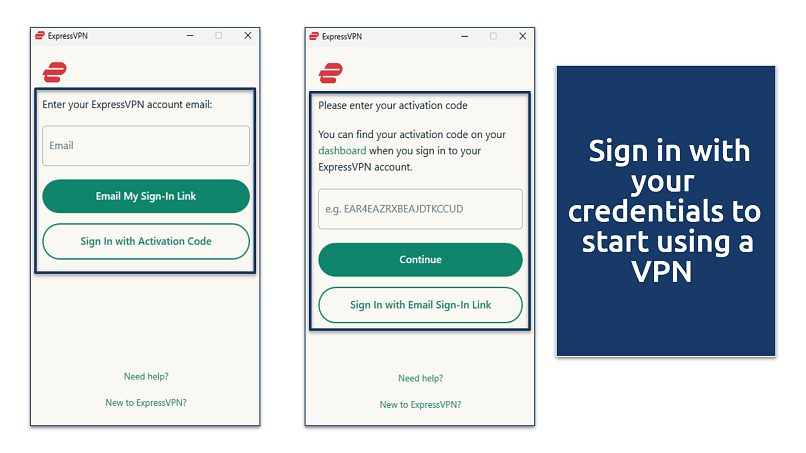 ExpressVPN requires you to use an activation code or click a link sent by email
ExpressVPN requires you to use an activation code or click a link sent by email
Step 3. Configure VPN Settings
Most VPNs come pre-configured, but it’s worth checking out the settings to personalize your experience. You might want to enable features like an automatic connection on startup, a kill switch to prevent data leaks if the VPN drops, or split tunneling to choose which apps go through the VPN. These settings can add extra layers of control and security.
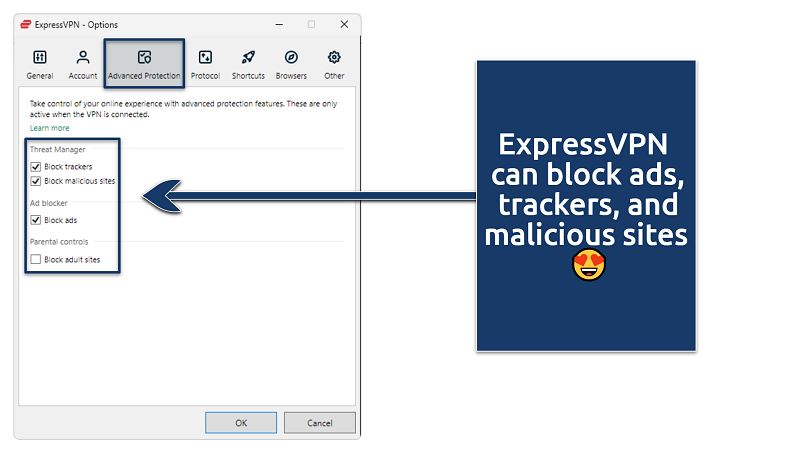 You can turn these features on by going to Options > Advanced Protection
You can turn these features on by going to Options > Advanced Protection
Step 4. Connect to a Server
Select a server location from the list. Many VPNs have servers in various countries, so you can choose one close to your location for faster speeds or pick one in a specific country to safely access content only available in that region.
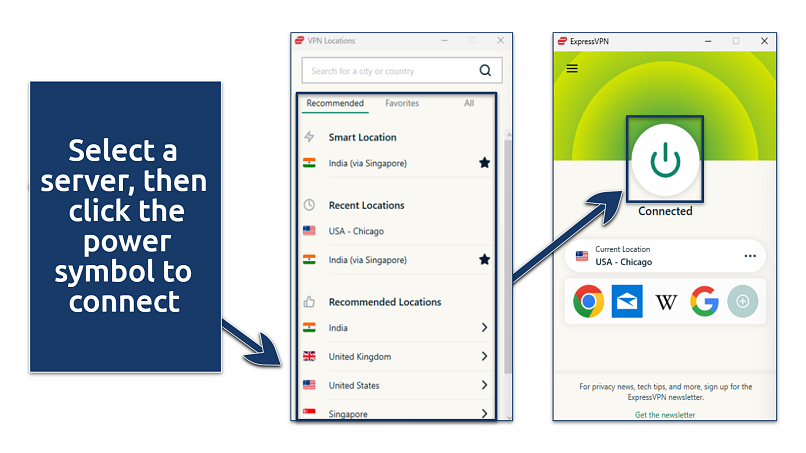 The Smart Location feature automatically connects you to the fastest, most reliable server
The Smart Location feature automatically connects you to the fastest, most reliable server
Best VPNs for Online Security in 2024
My top picks offer top-notch security and privacy, plus fast connections and huge server networks. These VPNs don’t just protect you — they’re also perfect for UHD streaming, ad-free browsing, and gaming without lag.
1. ExpressVPN — Excellent Speeds and Robust Security for Safe and Interruption-Free Browsing

Editor’s Choice
Try Risk-Free for 30 Days
Tested December 2024
Sky
ESPN+
Dazn
FIFA+
Netflix
Disney+
APV
More
ExpressVPN provides top-level security and privacy features, including military-grade encryption, protecting your data from prying eyes. It uses RAM-only servers, which means no data is stored long-term, and everything is wiped with each reboot. Plus, its strict no-logs policy has been audited by multiple independent firms, so you rest assured that none of your activity is recorded or stored.
It’s also the fastest VPN we tested — our average download speed dropped by only 5%. This is impressive compared to other VPNs, which can slow you down by more than 50%.
An extensive server network spans 105 countries, allowing you to safely access your favorite websites from anywhere. My only gripe is that this VPN is pricier than others. Luckily, ExpressVPN frequently offers discounts and special deals, bringing the price down to just $4.99/month. Plus, you can try it risk-free since it’s backed by a 30-day money-back guarantee.
- One of the fastest VPNs
- Works with top streaming sites
- A proven no-logs policy
- Limited customization
- Smart Location isn’t always the fastest
2. CyberGhost — NoSpy Servers for Enhanced Online Privacy
CyberGhost’s NoSpy servers are managed in-house and located in privacy-friendly Romania, ensuring no third-party has access to your data. The VPN also offers dedicated servers optimized for gaming, streaming, and torrenting, giving you secure and fast connections tailored to whatever you’re doing online. It’s only a bit slower than ExpressVPN — when we tested CyberGhost, we recorded a 10% speed drop.
You can get CyberGhost’s long-term subscriptions for as low as $2.19/month. Plus, its 45-day money-back guarantee lets you try it for free.
- Secure access to streaming
- Military-level security
- Designed for ease of use
- Slower long-distance servers
- Doesn’t work in China
3. Private Internet Access — Unlimited Simultaneous Connections to Protect All Your Devices
PIA lets you connect as many devices as you want at the same time, which is perfect for households with multiple devices. In our tests, we secured 7 devices simultaneously without any connection drops. The PIA app can feel a bit complex at first, but no worries — the default settings are already optimized for secure and private web browsing. You can get PIA for just $2.19/month and try it for free for up to 30 days.
- Many servers to choose from
- Customizable security settings
- Solid choice for torrenting
- Hit-or-miss customer support
- Tricky to navigate
Our Methodology for Testing VPNs
When it comes to choosing a VPN, robust security and fast speed are essential. To ensure that each VPN delivers on these, my team and I run many tests, checking for data leaks and how well the connection holds up without slowdowns.
What is a Firewall?
If you’re looking to prevent unwanted access to your computer or network, a firewall could be just what you need. Firewalls act like digital gatekeepers, keeping out hackers, malware, and other suspicious traffic. They work by filtering data and blocking anything that doesn’t meet specific security criteria.
Essentially, firewalls inspect the data flowing through your network and decide whether to let it pass based on the level of security you’d like to maintain..By analyzing traffic at different layers, they allow safe communication while preventing malicious traffic from getting in and exploiting your system.
Types of Firewalls
Different firewalls provide different levels of security, depending on your needs. Here’s a quick guide to the types available and what each one is best for:
- Packet-filtering firewall. This type looks at individual data packets and blocks or allows them based on preset rules. It is ideal for lightweight protection on smaller networks.
- Stateful inspection firewall. Tracks active connections to decide which packets to let through, providing stronger security for medium to large businesses.
- Proxy firewall (application-level gateway). Acts as a middleman between users and the internet, filtering traffic at the application level. It is great for organizations that need to hide internal networks from outside threats.
- Next-generation firewall (NGFW). Adds extra features like intrusion prevention and application awareness to stop advanced attacks, making it ideal for enterprises needing high-level security.
- Unified threat management (UTM) firewall. Combines a firewall with antivirus, VPN, and other security features, offering an all-in-one solution for small to medium businesses.
- Cloud firewall. Hosted in the cloud to filter traffic for cloud-based setups, this is best for businesses with a heavy cloud presence that want scalable security.
- Circuit-level gateway. Operates at the session layer, verifying session legitimacy for added security.
- Network address translation (NAT) firewall. Conceals your network’s IP addresses, adding an extra layer of security.
- Host-based firewall. Software installed on individual devices, providing device-specific protection.
- Hardware firewall. A physical device placed between a private network and the internet to monitor and filter network traffic. It offers robust protection for entire networks without consuming host resources. Best for businesses requiring high-performance security for their entire network infrastructure.
Benefits of Using a Firewall
A firewall is a crucial tool for protecting your network and keeping your data safe. Here are the key benefits:
- Blocks unauthorized access. A firewall prevents hackers and malicious entities from accessing your network, addressing concerns about cybercriminals infiltrating your system.
- Monitors and filters traffic. It screens data going in and out, blocking harmful traffic and allowing safe data. This helps solve the issue of unwanted traffic entering your network.
- Prevents malware and virus infections. Firewalls stop malware, viruses, and harmful software, protecting your system from potential infections and data breaches.
- Enhances network security. Acting as a barrier between your network and external threats, firewalls boost overall security, which is crucial for keeping your system safe.
- Protects personal and business data. By blocking unauthorized access, firewalls secure sensitive information, helping prevent data breaches or leaks.
- Gives control over network traffic. A firewall lets you manage who and what can access your network, offering much-needed control over network security.
- Supports compliance. Firewalls help meet industry regulations for data protection, ensuring that your system complies with legal requirements for security.
- Bandwidth management. Some firewalls offer features to regulate and supervise bandwidth usage, helping optimize network performance.
How to Install a Firewall on Your Device
A firewall monitors traffic, allowing only trusted connections so you can control who accesses your system. One big advantage is that most platforms come with a built-in firewall, providing straightforward security without needing extra software.
How to Turn On Firewall on Windows
Windows Defender Firewall usually comes turned on by default in recent Windows versions. But if you ever need to check or manually enable it, here’s how:
Step 1. Press the Windows key to open Windows Search. In the input field provided, search for Windows Defender Firewall.
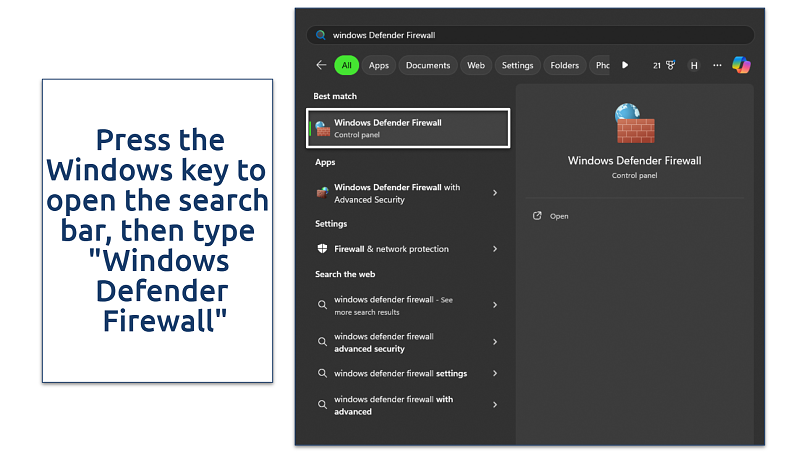 For more control, open Windows Defender Firewall with Advanced Security
For more control, open Windows Defender Firewall with Advanced Security
Step 2. In the firewall settings, you should see whether it’s turned on. If it’s off, click Turn Windows Defender Firewall on or off.
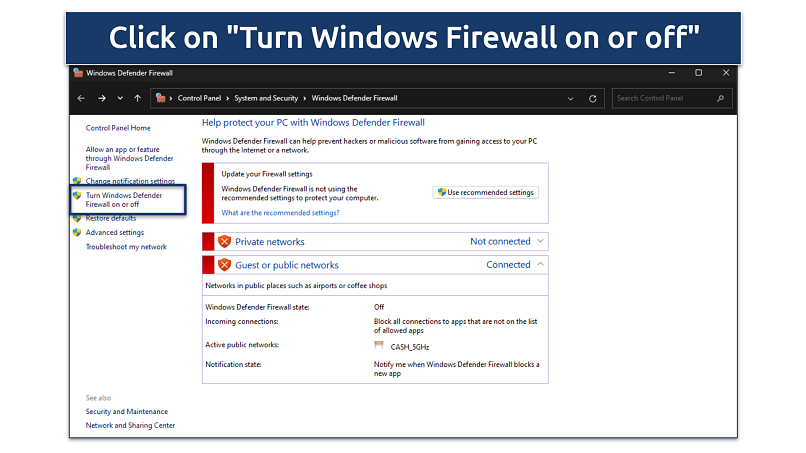 The “Use recommended settings” button restores the firewall to its default settings
The “Use recommended settings” button restores the firewall to its default settings
Step 3. Select the option to enable the firewall for both public and private networks, then click OK to save.
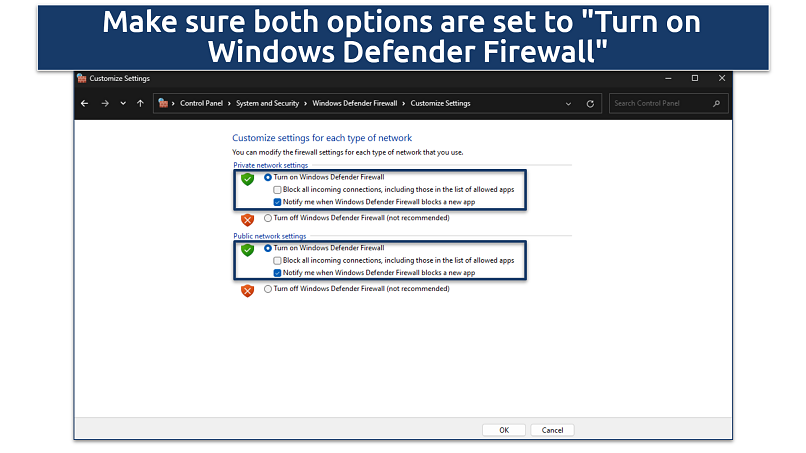 It’s not recommended to turn the firewall off, regardless of network type
It’s not recommended to turn the firewall off, regardless of network type
How to Turn On Firewall on macOS
On macOS, the firewall is often turned off by default to avoid interfering with apps and network connections. Here’s how you can enable it for better protection:
Step 1. Click the Apple icon in the top-left corner of your screen, and choose System Settings from the drop-down menu.
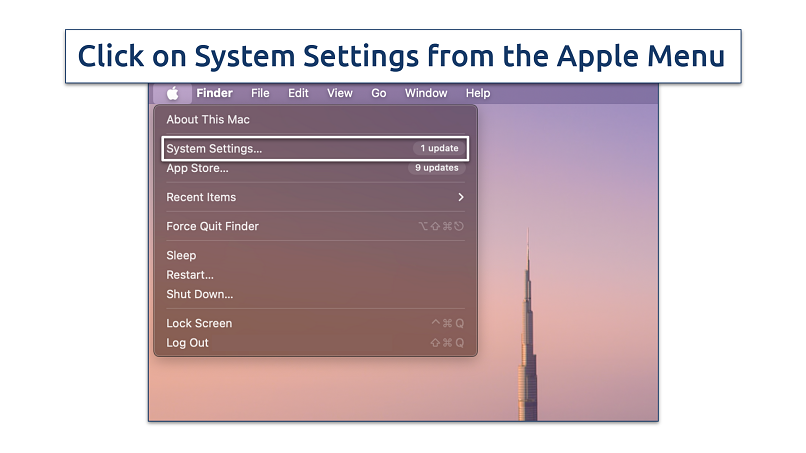 You can also open system settings using Spotlight
You can also open system settings using Spotlight
Step 2. In System Settings, type Network into the search bar, then go to the Firewall tab.
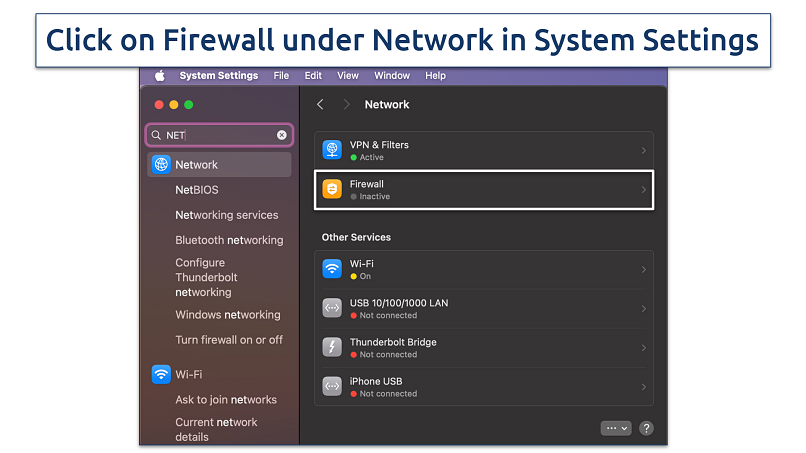 The firewall status will be active or inactive
The firewall status will be active or inactive
Step 3. Click the toggle next to Firewall to turn it on.
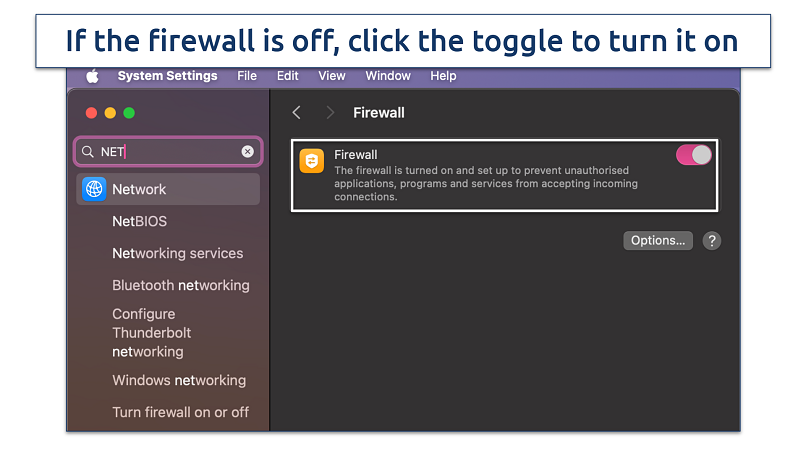 With the firewall on, you’ll be protected online
With the firewall on, you’ll be protected online
Step 4. You can customize the firewall settings, but the default settings work well for most users. Once set, click OK to save.
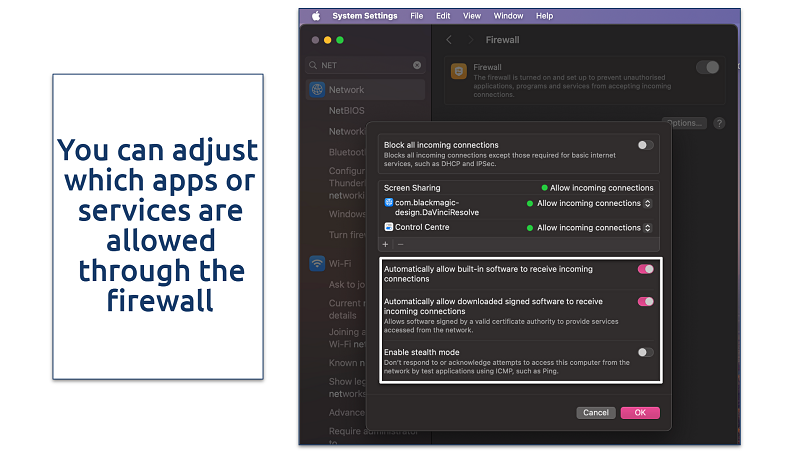 For additional protection, you can enable stealth mode
For additional protection, you can enable stealth mode
VPN vs Firewall: Key Differences
The biggest difference between a VPN and a firewall lies in their primary function. A VPN focuses on protecting your online privacy by encrypting your data and masking your IP address. Plus, it secures your internet connection, especially on unsecure public networks.
On the other hand, a firewall is designed to protect your network by filtering traffic and blocking unauthorized access.
Both tools are essential for securing your digital activities, but they address different aspects of protection. Here are other key differences between a VPN and a firewall:
| Key Aspects | VPN | Firewall |
| Primary Function | Encrypts data to protect privacy and provide security | Monitors and blocks unauthorized network access |
| Focus | Protects data in transit and secures connections | Secures the internal network from external threats |
| Traffic Control | Routes and hides internet traffic through secure servers | Filters incoming and outgoing network traffic |
| Data Encryption | Provides end-to-end encryption for internet connections | It doesn’t encrypt data, focusing on traffic control (however, some advanced firewalls, like Next-Generation Firewalls, can include encryption capabilities for certain types of traffic) |
| Usage Scenario | Ideal for securing public Wi-Fi and remote access | Used for protecting networks from external attacks |
| Scope | Hides IP address and location | Blocks specific IP addresses, ports, or protocols |
| Target Users | Used by both individuals and businesses, depending on their specific needs | Used by both individuals and businesses, depending on their specific needs |
| Implementation | VPNs are usually software-based and can be installed on individual devices | Firewalls can be both software-based (installed on devices) or hardware-based (physical devices that protect entire networks) |
Factors to Consider When Choosing a VPN or Firewall
I have gathered a few key factors to help you choose the right option based on your situation:
- Privacy protection. If you want to keep your online activity private by hiding your IP address or blocking tracking, a VPN is the best fit.
- Network security. Firewalls are crucial for blocking unauthorized access and protecting your network from potential threats. However, a VPN adds an extra layer of security by encrypting all data you send, which is helpful for secure communication.
- Public WiFi usage. For anyone who uses public WiFi often, where security risks are higher, a VPN encrypts your data, keeping your connection secure.
- Accessing restricted content. If you need to bypass region restrictions on certain sites, a VPN is your go-to option.
- Malware and intrusion prevention. While some VPNs offer ad-blocking and malware protection, firewalls are typically more effective at blocking malware and preventing intrusions.
Tips for Having a Safe Browsing Experience
Browsing the internet can expose you to privacy and security risks if precautions aren’t taken. Here are some practical tips to keep your browsing safe and protect your data:
- Use strong, unique passwords. Create complex passwords unique to each account. Reusing the same password across sites is risky — if one account is compromised, all your accounts could be vulnerable.
- Keep your software and browser updated. Regularly update your browser and security software to patch security vulnerabilities. Ignoring updates leaves your system open to malware and other security issues.
- Enable two-factor authentication (2FA). Adding 2FA provides an extra layer of security beyond passwords alone. This reduces the likelihood of unauthorized access even if your password is compromised.
- Use a VPN on public networks. When using public WiFi, a VPN helps secure your connection by encrypting your data. Avoid connecting without one, as hackers often target unsecured public networks.
- Be wary of phishing scams. Always verify links and attachments, even from familiar sources. Phishing scams are common and can lead to data theft if you unwittingly click on harmful links.
- Download files only from trusted sources. Stick to reputable sites for downloads to avoid malware, which often hides in pirated software or unofficial apps.
- Check for HTTPS. Only enter sensitive information on HTTPS sites, as they indicate a secure connection. Using HTTP sites can expose your data to potential theft.
- Clear cookies and cache. Regularly clearing cookies and cache limits tracking and reduces the risk of data exposure. Most users overlook this, allowing sites to track their activities.
- Turn off autofill. Autofill can make it easy for anyone who gains access to your device to see sensitive information. Consider turning off this feature for an added layer of security.
- Delete saved passwords. Avoid saving passwords in your browser, especially on shared devices. Using a password manager offers safer storage for credentials.
- Consider using a sandbox. Running unknown or high-risk programs in a sandbox isolates them from your system, reducing the risk of malware spreading across your device.
Your chosen VPN should also be compatible with multiple operating systems. This helps you stay secure and private, irrespective of the device you’re using to stay online. Here’s a list of the best VPNs for different devices:
FAQs on VPN vs Firewall
Do I need a firewall if I have a VPN?
Yes, you still need a firewall, even if you have a VPN. A VPN encrypts your internet traffic, ensuring privacy, but a firewall protects your device and network from unauthorized access and malicious traffic. They serve different purposes and work best together.
Can a VPN bypass a firewall?
Yes, a VPN can bypass certain firewalls, especially if they’re not specifically set up to block VPN traffic. However, more advanced firewalls can detect and block VPNs by identifying specific traffic patterns. Knowing how to set up and configure a VPN effectively can improve your chances of getting around these restrictions, but it may not always work if the firewall is sophisticated.
Should the VPN server be before or after the firewall?
The VPN server should typically be placed after (behind) the firewall. This configuration provides better security by allowing the firewall to monitor and control VPN traffic. The firewall can be set up to allow only VPN traffic to reach the VPN server, adding an extra layer of protection.
While there are scenarios where placing a VPN server in front of a firewall might be necessary, the behind-the-firewall placement is generally considered more secure and manageable for most organizations.
Should I use a VPN with a firewall and an antivirus?
Yes, using a VPN with a firewall and antivirus provides the most comprehensive protection. A VPN secures your connection, a firewall blocks unauthorized access, and antivirus software detects and removes malware, together creating a comprehensive security setup.
Is it a good practice to combine NAT, a firewall, and a VPN?
For larger organizations, isolating NAT, firewall, and VPN functions is preferred for enhanced security, performance, and ease of management. This approach allows each service to be managed, updated, and monitored separately, reducing potential points of failure and minimizing security risks. It also ensures that reboots or maintenance on one service don’t disrupt others.
However, for individual users or small networks with limited resources, combining these functions into a single device or VM can be practical and convenient, particularly if configured with strong security settings. Using a reliable VPN like ExpressVPN in this setup provides an extra layer of encryption without the need for a separate device.
To summarize, these are the best VPNs for secure online activity…
React to this headline:
 ExpressVPN
ExpressVPN CyberGhost
CyberGhost PIA
PIA
