Why Is Adblock Not Working on YouTube? Fix It for Free (2024)
Most adblock extensions don’t work on YouTube anymore because of Google’s sophisticated adblock detection and blocking measures. It’s done to encourage subscriptions to YouTube Premium, but all it does is waste your time, battery life, and bandwidth on viewing irrelevant content.
In this article, I’ll explain why your adblock isn’t working on YouTube. I’ve also created a detailed guide explaining how to fix your adblock extension on different browsers (including Chrome, Opera, and Safari).
After extensive testing, my team also shortlisted the best ad blockers for YouTube and YouTube Music. In addition, I describe several alternative and free workarounds to help you stop ads on all platforms. Keep reading to learn how to watch YouTube videos without distractions on your desktop, Android, iOS device, and even your smart TV.
Why Is My Adblock Not Working on YouTube Anymore?
Adblock extensions for YouTube must deal with in-stream and on-page ads. Most options can block static ad elements but don’t work as well with content that plays before or during videos.
YouTube’s detection algorithms constantly evolve to stop ad blockers because the platform and content creators profit from ad revenue. However, this is a direct threat to your privacy, as it gives advertisers greater access to your personal data — and you never know if this data will be sold again to another third party.
Let’s break down the reasons behind your ad blocker’s potential failure:
- Same domain ad serving. YouTube serves ads from the same domain as the video content, which makes it harder for an ad block to differentiate between actual content and advertisements.
- Google’s Manifest V3 upgrade. This update has significantly restricted ad blocker extensions’ performance, limiting their ability to modify web requests and prevent ads.
- Encryption. YouTube encrypts its content, preventing blockers from detecting and filtering out the ads.
- New ad formats. YouTube regularly introduces dynamic ad types and delivery methods that bypass outdated ad-blocking rules.
- Regular YouTube updates. The platform frequently changes the URLs and parameters used for ads, and ad blockers may not always have this up-to-date information. Similarly, YouTube has been rolling out frequent updates that specifically target ad blockers.
How to Fix Adblock Not Working on YouTube — 2024 Guide
Despite the sophisticated detection measures, you can get ad blockers to work on YouTube with my guide.
1. Reinstall (Reenable) Your Ad Blocker
Reinstalling your ad blocker can resolve compatibility issues caused by faulty software updates or corrupted files. Here’s how to do it on different browsers:
- Chrome: Click the Extensions icon in the top right corner of your browser. Select Manage Extensions. Remove the ad blocker by clicking the Remove button next to it. Then, go to the Chrome Web Store, find your ad blocker, and click Add to Chrome to install it.
- Opera: Open the Menu and select Extensions. Choose Extensions manager from the list and click Remove. Visit the Opera add-ons page, find your ad blocker, and click Add to Opera.
- Safari: Select Preferences in the Safari menu and navigate to Extensions. Uncheck the box next to your ad blocker to disable it. Recheck the box to reenable the extension.
- Firefox: Go to Menu and choose Add-ons and themes. In the Extensions tab, click Remove to delete the ad blocker. Visit the Firefox Add-ons website, find your ad blocker, and click Add to Firefox.
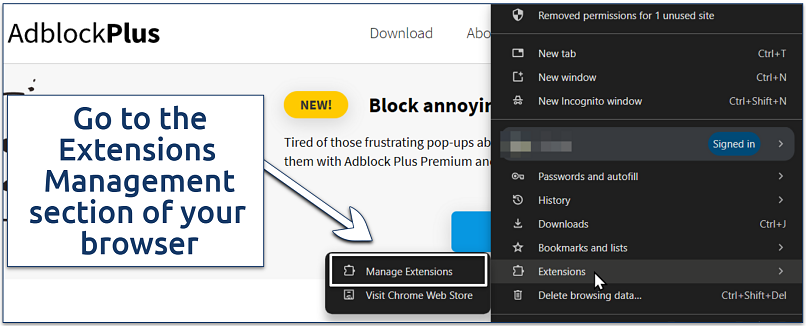 In Chrome, you can access the tab by clicking the mosaic icon in the top right corner
In Chrome, you can access the tab by clicking the mosaic icon in the top right corner
2. Update Your Adblock Extension
Ensure your ad blocker extension is updated to the latest version. Most browsers automatically update extensions, but you can check it manually.
Follow the same steps as reinstalling, but look for an update option instead of removal.
I also recommend checking for updated blocklists, as YouTube regularly updates and changes the URLs that serve ads.
 The names of the options may be different in your browser
The names of the options may be different in your browser
3. Check for Incompatible Ad Blocker Extensions
Browser extensions may conflict with your ad blocker, allowing ads and trackers to bypass it. Try these steps:
- Open or create a separate browser profile with only one ad block extension. Test if it works on YouTube.
- Delete extra extensions. Disable all extensions but one, and test different ones for YouTube.
4. Reinstall, Update, or Change Your Browser
An outdated browser can cause compatibility issues with ad blockers. Here’s how to update your browser manually based on Chrome:
- Click the three-dot menu in Chrome.
- Go to help and select About Google Chrome.
- The download will automatically start.
- Click Relaunch after it’s downloaded.
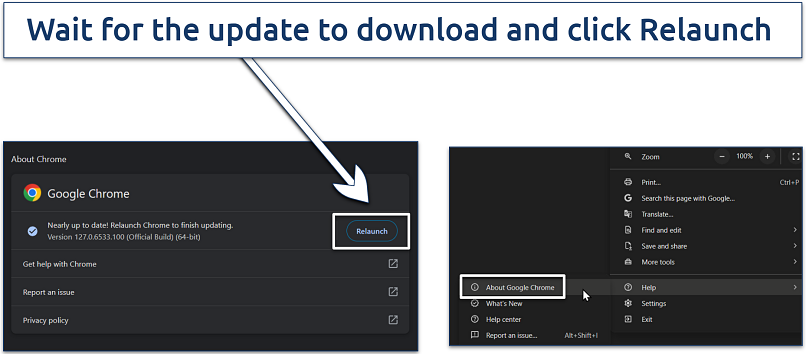 The update will apply after you reopen the browser
The update will apply after you reopen the browser
If this doesn’t solve your problem, then consider changing your browser. I found that I had more problems using ad blockers on Chromium browsers (Chrome, Edge, etc) when compared to non-Chromium options like Firefox and Brave. Take a look at our review of the best browsers to see which alternatives we recommend.
For mobile users, try using your browser app instead of the YouTube app, even if your ad blocker is compatible with mobile devices.
5. Clear Browser Cookies and Cache
Cookies and your browser’s cache can interfere with your ad blocker, allowing ads to slip through. Clear your browser data to remove any leftover ads or trackers:
- Open Chrome and click the three-dot menu.
- Select Delete browsing data.
- Adjust the time range to All Time in the time range dropdown.
- Check Cookies and other site data, Browsing history, and Cached images and files.
- Click Delete data.
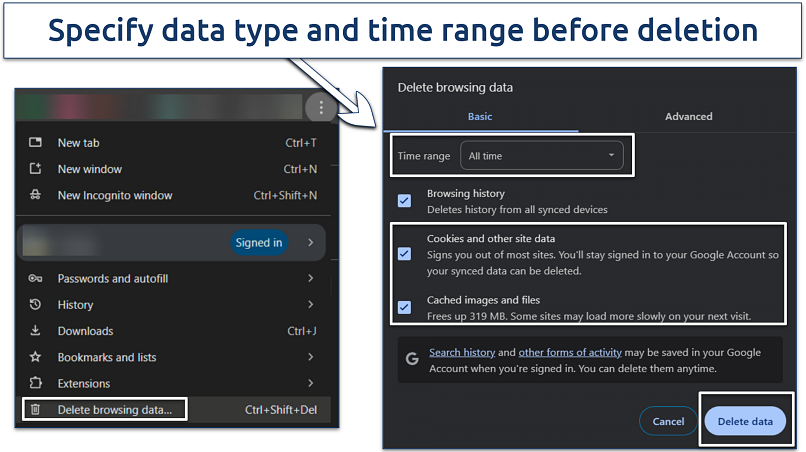 I recommend deleting all data just in case
I recommend deleting all data just in case
6. Log Back Into Your YouTube Account
Logging out, then back into your YouTube account can reset issues caused by data from your cache interfering with your ad blocker.
After logging out, I recommend clearing your browser’s cache and cookies, and then closing and reopening your browser before logging back in. This should help to “flush” your browser’s data.
7. Update Filter and Exception Lists
Ad blockers can stop working on YouTube due to an outdated filter list. The extensions use these lists to determine which apps and web pages to block. Here’s how to update these lists:
- Click the ad block extension icon and go to Settings.
- Navigate to Exceptions and ensure YouTube is not on the list.
 Exceptions describe sites where the ad block should not work
Exceptions describe sites where the ad block should not work - Go to Filter list via the main menu or the Advanced tab.
- Click Add a new filter list (or Add) to create new filters.
- Copy and paste the following filters:
- youtube.com##.style-scope.ytd-popup-container
- youtube.com##+js(set, yt.config_.openPopupConfig.supportedPopups.adBlockMessageViewModel, false)
- youtube.com##+js(set, Object.prototype.adBlocksFound, 0)
- youtube.com##+js(set, ytplayer.config.args.raw_player_response.adPlacements, [])
- youtube.com##+js(set, Object.prototype.hasAllowedInstreamAd, true)
 Your adblock filters can get outdated if YouTube updates its ad serving software
Your adblock filters can get outdated if YouTube updates its ad serving software
8. Use a Proven Adblock Extension
While there are a lot of adblock tools out there, not all of them stay up to date with YouTube or Google’s constant updates. If upgrading or reinstalling doesn’t work, try an ad blocker that’s been proven to work with YouTube.
Adblock Extensions That Work (And Don’t Work) on YouTube in 2024
Google’s detection methods often outpace even the most popular adblock extensions. I tested popular options to find which work and which don’t. For more alternatives that may work, I recommend you take a look at our full guide to the best free ad blockers. You can also check out our lists of the best ad blockers for Android and iOS.
| Ad block extension | Blocks YouTube ads? | Supported browsers | Mobile support? | Free? |
| AdGuard |  |
Chrome, Firefox, Edge, Opera, Safari |  |
 |
| Ghostery |  |
Chrome, Firefox, Edge, Opera, Private Browser, Safari |  |
 |
| AdLock |  |
Chrome, Firefox, Safari |  |
 |
| Total Adblock |  |
Chrome, Firefox, Safari |  |
 |
| uBlock Origin |  |
Chrome, Firefox, Edge, Opera, Safari |  |
 |
| AdBlock Plus |  |
Chrome, Firefox, Edge, Opera, Safari |  |
 |
| Adblock for YouTube |  |
Chrome, Firefox, Edge, Opera |  |
 |
| Brave (browser) |  |
Brave |  |
 |
YouTube Adblock Alternatives For Different Devices
You don’t always need ad blockers to enjoy YouTube without interruptions. Several alternative methods work across various operating systems, allowing you to watch videos ad-free on any device.
On PC and Mac
- Use a privacy-focused browser. Some browsers handle the Manifest V3 update differently or stick with Manifest V2, which provides better support for ad-blocking extensions. In my tests, Brave and Firefox (version 128.0 and newer) successfully block all YouTube video ads.
- Install an ad skipper extension. Instead of blocking ads entirely, you can use an ad skipper extension. These tools aren’t typically detected by YouTube’s algorithms because they don’t remove ads—they just speed them up dramatically. The result is that ads play so quickly you barely notice them.
On Android (Phone, Tablet, and Smart TV)
Android users can install modded YouTube apps that block ads natively. One popular option is NewPipe, an unofficial third-party client for Android phones, tablets, and smart TVs. This app is a free, open-source way to use YouTube without ads, but it defaults to 720p quality.
However, you’ll need to sideload these apps as they’re not available on the Google Play Store. Here’s how to sideload an app on Android:
- Go to Settings. Navigate to Security, and enable Unknown sources or Install unknown apps.
- Download the APK file. Only download from a trusted source, as APK download sites can be a hotbed of malware and scams.
- Install the app. Follow the on-screen prompts to complete the installation.
On iOS (iPhone, iPad)
- Install AdGuard blocker. AdGuard is an effective ad blocker for Safari on iPhone and iPad. It works by intercepting browser traffic and redirecting it through its own filtering engine to block ads. Simply install the app and follow the on-screen instructions.
- Get a Picture-in-Picture (PiP) add-on. Apps like PiP-it allow you to play YouTube videos picture-in-picture and ad-free. This workaround is handy when you want to multitask while watching videos. It often bypasses YouTube’s ad system, giving you uninterrupted viewing even on iOS devices.
On All Devices (desktop, iOS, Android, smart TVs)
- Install a custom DNS service app. Services like NextDNS or AdGuard DNS allow you to configure a custom DNS server that blocks ads on YouTube and other sites. This method works at the network level, potentially blocking ads across all your apps and browsers on the device.
- Download YouTube videos. Use free tools like 4KDownload or SaveFromNet to save YouTube videos without ads. Simply copy and paste the video URL into the downloader. This method works on any platform and allows you to watch videos offline without ad interruptions.
- Use a VPN. YouTube doesn’t run ads in certain countries. With a VPN, you can connect to servers in countries like Albania, Moldova, Myanmar, or Russia, eliminating all types of YouTube video ads.
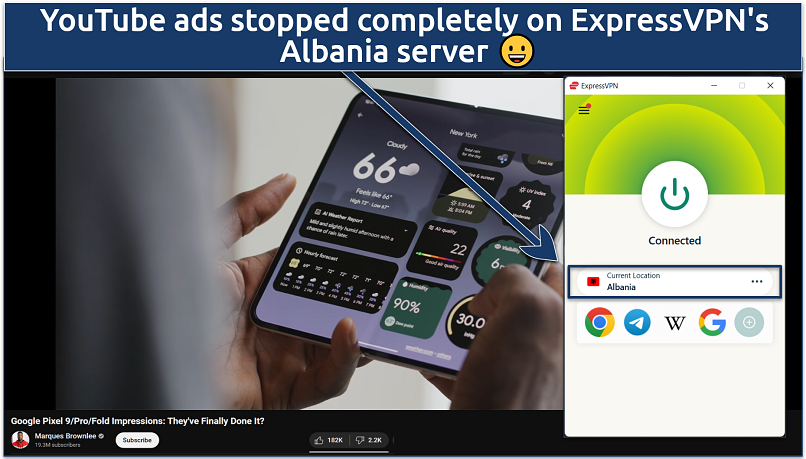 I simply connected to an Albanian server using the ExpressVPN app
I simply connected to an Albanian server using the ExpressVPN app
FAQs on Fixing YouTube Ad Blockers
Are ad blockers banned on YouTube (Google)?
Ad blockers aren’t officially banned on YouTube, but they violate its Terms of Service. YouTube actually asks you to allowlist YouTube in the ad blocker. Alternatively, you can reduce ads on YouTube without using traditional ad blockers. Popular solutions include ad skipper extensions and VPN services that connect you to regions without ad programs.
What is an adblock for YouTube?
A YouTube ad blocker is a browser extension that filters out advertising content. It works by blocking communication with ad servers and hiding ad elements on the page and in video streams. Notably, only a few ad blockers still work for YouTube because the platform regularly updates its detection algorithms.
Are YouTube ads and trackers dangerous for me?
Most YouTube ads aren’t dangerous, but they can promote scams, crypto schemes, or inappropriate content. Other concerns include data consumption, slower loading times, and battery usage. Trackers accompanying ads pose a greater risk to online privacy. You can use a reputable ad blocker or privacy-focused browsers to improve your privacy by blocking both ads and associated trackers on YouTube.
Can I disable ads on YouTube Music without a Premium account?
Disabling ads on YouTube Music without Premium is possible but violates YouTube’s ToS. You can use an adblock extension at your discretion. Or, consider alternative methods to prevent YouTube ads, such as ad skipper extensions, custom DNS configurations, or a VPN.
How does Manifest V3 affect ad blocker extensions?
Manifest V3 is Google’s updated framework for Chrome extensions, aimed at improving security but impacting ad blockers’ functionality. It limits how extensions interact with web pages, which is why many ad blockers are not working. This change affects popular ad blockers like AdBlock Plus and uBlock Origin, reducing their effectiveness in filtering out ads on platforms like YouTube.
Which ad blockers don’t work for YouTube?
Most popular ad blockers fail to block YouTube ads consistently. For example, AdBlock and uBlock Origin frequently stop working. This is due to YouTube’s frequent updates to its ad delivery system and detection algorithms, so you’ll need to update your filter lists regularly. Try other ad blocks if your extensions fail to prevent ads. Additionally, you can try other tools, like VPNs, privacy-focused browsers, and ad skippers.
Wrapping Up: Fix Adblock Not Working on YouTube in Minutes
YouTube’s aggressive policies make many adblock extensions obsolete, and there’s no guarantee that your chosen software might work tomorrow. However, there are many steps you can take to get your ad blocker working again. And, failing that, you can download and install free alternative ad blockers in minutes.
My guide covers many other ways to prevent ads on YouTube across operating systems. You can try privacy-focused browsers, ad skippers, and DNS changes. If you’ve tried all these methods but are still facing issues, consider changing your IP address to an ad-free location like Moldova or Albania.
React to this headline: