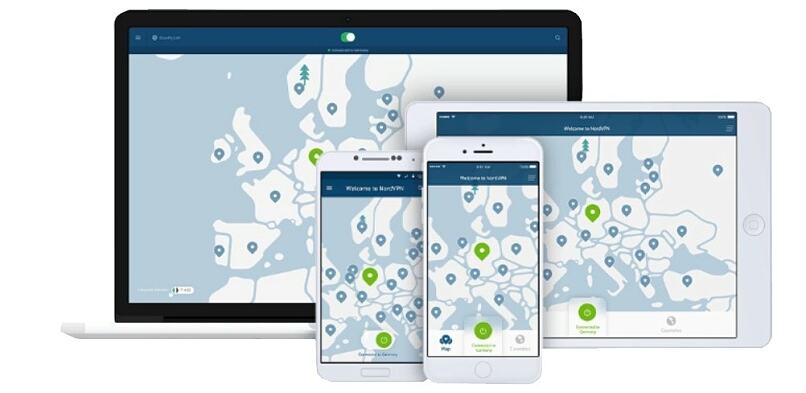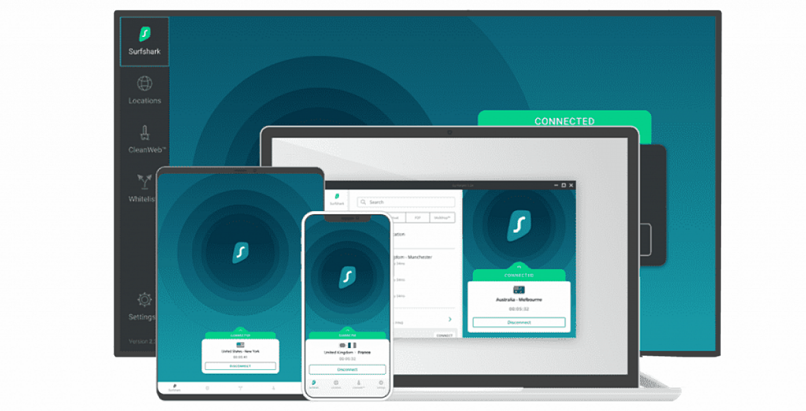5 Best VPNs for BlueStacks That Work in 2024 — Fast & Secure
Finding the right VPN to use with BlueStacks can be a bit tricky. The cool thing about the Android emulator is that it lets you run mobile apps and games on your PC’s bigger screen. However, not all VPNs keep up with it, and they often struggle to maintain a consistent internet connection. Some VPNs don’t work with the emulator at all.
To guide you through, my team and I tested 30+ VPNs to identify the best ones that work with BlueStacks. We focused on a few key areas: how well they work with BlueStacks, their speed and overall performance, their privacy protections, and the ability to bypass geoblocks.
ExpressVPN is my top recommendation for BlueStacks. It offers excellent speeds for lag-free gaming, reliable worldwide servers, and robust privacy features. Even better, you can try ExpressVPN without risk as it’s backed by a 30-day money-back guarantee.
Try ExpressVPN for BlueStacks >>
Short on Time? Here Are the Best VPNs for BlueStacks in 2024
-
Editor’s ChoiceExpressVPN
Best overall VPN for BlueStacks, with excellent speeds and robust security features.70% of our readers choose ExpressVPN - CyberGhost
Dedicated servers to provide a smooth gaming experience on BlueStacks. - PIA
Highly customizable security features for BlueStacks, but not very beginner-friendly. - NordVPN
User-friendly desktop apps, but sometimes can block legitimate sites from loading. - Surfshark
NoBorders mode to safely access restricted content, but not a privacy-friendly location.
Best VPNs for BlueStacks — Full Analysis (Updated in 2024)
1. ExpressVPN — Excellent Speeds for Gaming and Streaming on BlueStacks Without Interruptions

Editor’s Choice
Try Risk-Free for 30 Days
Tested July 2024
Sky
ESPN+
Dazn
FIFA+
Netflix
Disney+
APV
More
| Best Feature | Proprietary Lightway protocol for fast and secure connections |
| Server Network | 3,000 obfuscated servers in 105 countries |
| Speed | 222Mbps (6% slower than my regular connections) |
| Works With | BlueStacks, Facebook, Twitter, LoL, Shadowgun Legends, King of Avalon: Dominion, Crossfire: Legends, Standoff 2, Netflix, Disney+, Hulu, and more |
ExpressVPN stands out as the fastest VPN I’ve tested, and that’s primarily thanks to its in-house Lightway protocol. Designed for speed and reliability, Lightway helps streamline your connection, reducing latency and increasing speeds — perfect for gaming and HD streaming on BlueStacks. In our tests across various global servers, we saw just a 6% drop in speed, which is impressive, especially when you consider that many VPNs can slow you down by over 50%.
 Upload speeds should also be fast for lag-free gaming on BlueStacks
Upload speeds should also be fast for lag-free gaming on BlueStacks
An extensive server network spans 105 countries, so you can safely download apps from the Google Play Store or access BlueStacks content that isn’t available in your country (for example, when traveling to China). If you’re a developer using BlueStacks to test apps, ExpressVPN allows you to simulate app usage in different regions to check geo-specific features or to ensure that your app functions properly across various network environments.
BlueStacks users often log into personal accounts (like Google Play) on the emulator. ExpressVPN encrypts your internet traffic with military-grade encryption, which protects your personal information from being intercepted by third parties when accessing the internet, especially through less secure networks (such as public WiFi). This also helps avoid ISP throttling for high-bandwidth activities and DDoS attacks while playing online games.
Sadly, the plans are quite pricey. However, ExpressVPN frequently offers generous discounts that bring the price down. When I subscribed to a 12-month plan, I got 49% off and 3 extra months for free for the total price of just $6.67/month. Better yet, you can try it risk-free thanks to a 30-day money-back guarantee.
Useful Features
- Split tunneling. You can route only the BlueStacks Android emulator’s traffic through the VPN while other apps on your PC use the regular internet connection, enhancing overall internet performance without compromising security where it’s needed.
- Intuitive apps (with Android APK installation available). ExpressVPN offers hassle-free native apps for mobile and desktop. Additionally, there’s the option to download and install the APK file directly ontoBlueStacks, rather than installing the app through traditional app stores. This can be useful for users who prefer manual installation or need versions of the app not available in the app store.
- TrustedServer tech. All of ExpressVPN servers operate exclusively on RAM, which means all data gets wiped clean every time they reboot. This ensures that no data lingers after your session ends, keeping your BlueStacks experience safe and secure.
- Privacy-friednly location. ExpressVPN is headquartered in the British Virgin Islands, whcig means it operates under a jurisdiction that doesn’t require data retention and is outside the 5/9/14 Eyes Alliances (international intelligence-sharing agreements). This setup enhances your privacy and protects your personal information from prying eyes, making your BlueStacks experience more secure and private.
2. CyberGhost — Gaming-Optimized Servers for Lower Latency and Better Performance on BlueStacks
| Best Feature | Specialized servers to seamlessly support gaming activities |
| Server Network | 11,690 servers in 100 countries |
| Speed | 201Mbps (11% slower than my regular connections) |
| Works With | BlueStacks, Facebook, Twitter, LoL, Shadowgun Legends, King of Avalon: Dominion, Crossfire: Legends, Standoff 2, Netflix, Disney+, Hulu, and more |
CyberGhost offers servers optimized to enhance gaming performance, which can significantly improve your experience on BlueStacks by reducing latency. They are located in key gaming hubs like the US, the UK, Germany, and France. In my testing, I connected to the CyberGhost’s gaming servers and played March of Empires without lag. There are also streaming-optimized servers to safely watch your favorite shows from anywhere.
 Pick a server with low ping to minimize lag during gaming
Pick a server with low ping to minimize lag during gaming
While CyberGhost wasn’t quite as speedy as ExpressVPN, I still hit speeds of 112Mbps, only a 9% drop from my usual connection without a VPN. That’s plenty fast for smooth online gaming and crystal-clear 4K streaming. Plus, CyberGhost’s global network features servers with 10-Gbps capacity in key locations across the US, Europe, and Asia, ensuring you get high speeds even when everyone’s online.
CyberGhost’s apps are user-friendly, making it a breeze to use with BlueStacks whether you’re installing it on your PC or directly through the BlueStacks emulator. It works seamlessly with Windows, macOS, and Android. Plus, the handy ‘Best Location’ feature quickly suggests the fastest server for you, no matter where you are.
Unfortunately, it’s expensive if you’re subscribing to CyberGhost monthly, and you only get a 14-day money-back guarantee. However, the extended subscriptions are affordable, starting at just $2.19/month. Since teh VPN is supported by a 45-day money-back guarantee, you can try CyberGhost for free.
Useful Features
- Automatic WiFi Protection. Handy automation features (Smart rules) let you automatically launch VPN protection every time you connect to unsecured WiFi networks to use BlueStacks apps.
- Dedicated IP. To enhance access to IP-sensitive Android apps and online services on BlueStacks, you can opt for a dedicated IP address. Available for an additional fee, this unique IP is used only by you, which can significantly help in improving accessibility and decreasing the risk of being blocked.
- NoSpy servers. These servers are operated directly by CyberGhost and are located in Romania, a country with strong privacy laws. NoSpy servers are designed to provide enhanced security features and extended bandwidth, minimizing the risk of interference or snooping by third parties.
3. Private Internet Access — Custom Features to Tailor Speed and Privacy on BlueStacks
| Best Feature | Customizable settings to change your BlueStacks experience |
| Server Network | 29,650 servers in 91 countries |
| Speed | 190Mbps (16% slower than my regular connections) |
| Works With | BlueStacks, Facebook, Twitter, LoL, Shadowgun Legends, King of Avalon: Dominion, Crossfire: Legends, Standoff 2, Netflix, Disney+, Hulu, and more |
PIA comes loaded with features that tailor well to various activities on BlueStacks. The default AES-128 encryption offers a good balance between security and speed, ideal for gaming and streaming. If you’re looking for more robust protection, you can opt for AES-256 encryption. I also tried out PIA’s MACE feature during my tests, which blocks ads, trackers, and malware. It noticeably reduced ad interruptions while browsing, making for a smoother experience.
 You can add servers to a favorites list for easy access in the future
You can add servers to a favorites list for easy access in the future
The VPN runs one of the largest networks to safely access exclusive apps in different regions. It has 29,650 servers, with at least one in every US state. This greatly reduces server congestion, so you’re less likely to experience slow connections while using BlueStack apps at peak times.
The app might feel a bit overwhelming for beginners because it’s packed with lots of customizable features. But don’t worry, it also comes with preconfigured settings that ensure optimal performance right out of the box, so you can get started without having to adjust anything. Plus, the apps are open source, which means anyone can check out the code to ensure it’s secure and up to snuff.
You can get PIA for as low as $2.19/month and it’s possible to secure unlimited devices with one account. It’s also supported by a 30-day money-back guarantee.
Useful Features
- Unlimited bandwidth. You can use PIA for HD streaming, online gaming, and sharing files on BlueStacks without worrying about hitting data caps since it doesn’t restrict bandwidth use.
- Kill switch. PIA features a versatile kill switch option that enhances your security when using BlueStacks. The VPN provides two modes: a standard kill switch that cuts off all internet access when your VPN connection drops, and an advanced version that prevents leaks evrn when the VPN is turned off.
- Small Packets feature. If you’re experiencing VPN connectivity problems on BlueStacks, you can enable this feature to reduce data transmission packet sizes, especially on networks with smaller maximum transmission unit (MTU) sizes. This helps to improve connection stability and minimize latency.
4. NordVPN — Intuitive Desktop Apps for Seamless Integration With BlueStacks
| Best Feature | Convenient apps for easy connections on BlueStacks |
| Server Network | 6,430 servers in 111 countries |
| Speed | 185Mbps (19% slower than my regular connections) |
| Works With | BlueStacks, Facebook, Twitter, LoL, Shadowgun Legends, King of Avalon: Dominion, Crossfire: Legends, Standoff 2, Netflix, Disney+, Hulu, and more |
NordVPN offers a user-friendly app that’s a breeze to use with BlueStacks, whether you’re on Windows or Mac. Just tap a location on the map to connect to a server, or use the Quick Connect button to automatically find the best server for you. Adjusting settings is straightforward too. It only took me about 3 minutes to get NordVPN up and running during my tests. Plus, you can create presets for your favorite settings to make things even easier for next time.
 You can find the most recent server locations and connect easily
You can find the most recent server locations and connect easily
Like ExpressVPN, NordVPN has a proprietary protocol — NordLynx. It delivers fast speeds and robust security essential for gaming or using video communication apps like WhatsApp on BlueStacks. My connections remained steady above 185Mbps (19% slower than without a VPN). The server network in $3.39/month countries also makes it easy to safely access geo-blcoked apps on BlueStacks.
One of NordVPN’s top security features is Threat Protection, which effectively blocks ads and malicious websites. However, it might also block legitimate sites. If you experience such problems while using BlueStacks, it’s best to turn it off.
NordVPN offers several tier plans, starting from $3.39/month. The subscriptions come with a 30-day money-back guarantee, so you can test it for free.
Useful Features
- Specialty servers. For extra security, you can choose Double VPN that encrypts your traffic through two different servers, obfuscated servers that work well on restrictive networks, or Onion Over VPN, which is useful if you use Tor.
- Audited no-logs policy. NordVPN runs a strict and transparent policy of not tracking or storing your browsing data and keeping your activities on BlueStacks private.
5. Surfshark — NoBorders Mode to Use BlueStacks on Restrictive Networks
| Best Feature | NoBorders Mode for unrestricted internet access |
| Server Network | 3,200 servers in 100 countries |
| Speed | 177Mbps (22% slower than my regular connections) |
| Works With | BlueStacks, Facebook, Twitter, LoL, Shadowgun Legends, King of Avalon: Dominion, Crossfire: Legends, Standoff 2, Netflix, Disney+, Hulu, and more |
When using BlueStacks, the NoBorders mode automatically detects if you’re in a place with network restrictions and quickly connects you to the best server to bypass them, ensuring smooth access to your apps and games. Besides, Camouflage mode disguises your VPN traffic as regular internet traffic. This is especially handy for playing games on BlueStacks using school WiFi, or accessing Google Play Store services in countries where they might be unavailable.
 You can also get a static IP address (that doesn’t change) to use with BlueStacks apps
You can also get a static IP address (that doesn’t change) to use with BlueStacks apps
SurfShark offers solid security and privacy when using BlueStacks. In my security tests, it kept my IP address and DNS requests completely secure, with no leaks. The VPN’s AES 256-bit encryption protects your connections, guarding against DDoS attacks and ISP throttling, so you can use apps on BlueStacks without worries.
I was initially concerned that Surfshark is based in the Netherlands, which isn’t a privacy-friendly country. However, it commits to a no-logs policy, meaning it doesn’t collect or store your activity data (and so can’t share it with third parties).
You can get Surfshark for just $2.19/month. As it’s backed by a 30-day money-back guarantee, it’s possible to test it for free.
Useful Features
- Override GPS location. This feature can make GPS-tracking apps think you’re in a different location by matching your internet location to the Surfshark server you’re connected to. While this doesn’t change your device’s actual GPS data, it can help you access region-specific apps or games on BlueStacks more easily.
- IP Rotator feature. Surfshark frequently changes your IP address while you’re connected to the VPN, making it harder for anyone to track your online activities. By automatically switching your IP address at set intervals, it enhances your privacy and security, especially useful when using apps on BlueStacks that benefit from added privacy.
Quick Comparison Table: BlueStacks VPN Features
If you’re still deciding on the best VPN for BlueStacks, I’ve put together a handy summary of key features for each service. This way, you can easily compare their speeds, server networks, pricing, and more, helping you choose the right VPN based on what matters most for your BlueStacks activities.
Tips on Choosing the Best VPN for BlueStacks
When selecting the perfect VPN to pair with BlueStacks, there are a few key features to consider that can really enhance your experience with the Android emulator. Here’s what to look for:
- Works with BlueStacks. Ensure the VPN works well with BlueStacks. Some VPNs may not allow you to access the internet on BlueStacks. I’ve tested several VPNs to check if they run smoothly alongside BlueStacks without any hitches.
- Fast speeds. Since VPNs can slow down your internet due to the encryption process, it’s crucial to pick one that maintains high speeds. You’ll want this for a seamless experience whether you’re gaming, streaming, or just browsing on BlueStacks.
- Strong security and privacy. Opt for VPNs that offer robust protection. Essential features include AES 256-bit encryption, IP/DNS leak protection, kill switch, and a strict no-logging policy. These not only keep your data safe but also help avoid ISP throttling and potential DDoS attacks during gaming sessions.
- A large server network. A broad selection of server locations will help you find stable and fast connections. This is especially useful if you’re gaming or need to connect to servers close to specific regions to reduce lag or access geo-restricted content.
- Ease of use. Look for a VPN that offers user-friendly desktop and Android apps. These should be simple to install and use either on your PC or directly through BlueStacks. Reliable customer support (like 24/7 live chat) is also vital in case you encounter any issues.
- Money-back guarantee. This allows you to test the VPN risk-free and check if it meets your needs before making a long-term financial commitment.
How to Use a VPN With BlueStacks
Method 1 — Install Directly on the BlueStacks App
- Open BlueStacks. Launch the BlueStacks app on your computer.
- Install a VPN app. Navigate to the Google Play Store within BlueStacks, search for ExpressVPN (or your chosen VPN service), and install it.
- Sign in and connect. Open the VPN app, sign in with your credentials, and connect to a server. Choosing a server close to your location usually ensures better speeds.
- Access apps and content. You can now securely use Android apps and access global content within BlueStacks.
Method 2 — Install on Desktop (Windows & macOS)
- Download and install a VPN. Go to the website of your VPN provider (e.g., ExpressVPN), download the VPN client for your Windows or macOS, and install it.
- Launch VPN and connect. Open the VPN application on your desktop, log in, and connect to your preferred server location.
- Use BlueStacks. Start the BlueStacks app on your desktop. With the VPN already running on your desktop, your activity in BlueStacks will be secured as well.
Using a VPN with BlueStacks can provide several advantages, primarily centered around security, privacy, and unrestricted access to content. Check out our expert guides to learn more details:
Why is My BlueStacks VPN Not Working? Troubleshooting Common Issues
If your VPN isn’t functioning properly with BlueStacks and you find yourself unable to access the internet, there are several potential culprits. Here’s how you can diagnose and resolve these issues:
Incorrect VPN Configuration
Sometimes, the settings within your VPN may not be compatible with BlueStacks, or the server you are connected to might be experiencing issues. Try switching to a different server or changing the protocol to OpenVPN or WireGuard. Additionally, check for an option to enable local network sharing within the VPN settings and activate it if available. If problems persist, reinstalling the VPN may reset configurations to their defaults, which could resolve the issue.
Bugs From Outdated/Updated BlueStacks or VPN Software
Outdated versions of either BlueStacks or your VPN software might lead to compatibility issues. Make sure both applications are updated to their latest versions. If the problem began after a recent update, consider rolling back to an earlier version to see if that resolves the issue.
Ensure you’re using the latest build of BlueStacks, specifically versions newer than BlueStacks 4.8, to protect yourself from vulnerabilities that could allow remote code execution attacks. These older versions could potentially give hackers access to your personal data. If you’ve been using BlueStacks for a long time, double-check to make sure you’re not running an outdated version that might still contain the IPC Mechanism flaw, which hackers could exploit.
Firewall or Antivirus Interference
Security software installed on your computer can sometimes block VPN connections or interfere with BlueStacks. Try temporarily disabling your firewall or antivirus to see if that’s the root of the problem. If so, configure your security settings to allow exceptions for your VPN and BlueStacks.
Imposed Network Restrictions
VPNs might be blocked on certain networks, particularly public or workplace networks that enforce strict access policies. If your VPN offers obfuscation features, enabling these can help disguise your VPN traffic as regular internet traffic, allowing you to bypass such restrictions.
Connection Limits Reached
Check if you have exceeded the number of allowed simultaneous connections on your VPN account. If you’ve reached the limit, disconnect some devices.
Additional Steps to Consider
- Enable leak protection. Ensure that IP/DNS leak protection features are enabled. Perform a leak test to ensure your real IP and DNS requests aren’t exposed.
- Opt for a different browser. Sometimes, browser-specific issues can affect VPN connectivity. Try using a different browser to see if the issue persists.
- Clear cookies and cache. Clearing your browser’s cookies and cache can resolve issues related to stale data affecting VPN performance.
- Contact VPN customer support. If none of the above solutions work, reach out to your VPN’s customer support team for personalized help.
FAQs on VPNs for BlueStacks
Is it safe to use BlueStacks?
Yes, BlueStacks is generally safe to use. It is a reputable and trusted Android emulator endorsed by major companies like Intel and AMD. That said, it’s always recommended that you enhance your security and privacy on BlueStacks with a VPN. The Android apps and sites you browse on BlueStacks are potential avenues for cyber attacks. Also, download BlueStacks only from the official BlueStacks website to avoid malware and keep the software updated.
Why should I use a VPN with BlueStacks?
A VPN can enhance your experience on BlueStacks. It encrypts your internet traffic and helps hide your online activities from snoops while browsing Android apps. Robust VPNs can prevent ISP throttling and DDoS attacks, which may greatly slow down your streaming and gaming activities. They integrate useful features for accessing region-locked content and apps (like restricted VoIP services) on BlueStacks from anywhere.
Will using a VPN slow down speeds on BlueStacks?
You may notice a slight reduction in your internet speeds when using a VPN. Several factors might contribute to this, the major ones being the encryption process and server distance. This is why reliable VPN services integrate optimized features to minimize speed losses, supporting high-bandwidth activities like gaming and HD streaming on BlueStacks. Switching to faster protocols like WireGuard can boost VPN speeds.
How can I change my location on BlueStacks?
Connecting to a VPN server lets you change your location on BlueStacks. If your VPN service has extensive server network coverage, it’s possible to access global content and geo-restricted apps on BlueStacks. Install and run the VPN app either within BlueStacks or on your desktop, and you can get a new IP address.
What are the most popular apps used by BlueStacks users?
Mobile gaming apps like PUBG, Call of Duty, and Candy Crush are among the used apps on BlueStacks. However, you can install any regular Android app you use, including WhatsApp, Telegram, and Instagram. A VPN allows you to securely access apps on BlueStacks, even if you travel to regions where the Google Play Store is blocked.
Other popular gaming apps sues on BlueStacks are:
- AFK Arena
- Angry Birds
- Among Us
- Azur Lane
- Zombie High School
Can I use a free VPN with BlueStacks?
Possibly, but it’s not recommended. Reddit users have reported that even some premium VPNs don’t work well or at all with this emulator. Free VPNs often have limitations such as slower speeds, fewer server options, and privacy risks. It’s recommended to use a quality VPN with a trustworthy money-back guarantee instead.
Some free VPNs collect your activity data and sell it to third parties, compromising your privacy. The free apps may even contain malware and trackers, putting your security at risk.
Get the Best VPN for BlueStacks
The best BlueStacks VPN should easily integrate with the platform and deliver optimal performance on different activities, including gaming and privacy. It should also allow you to easily access content and apps worldwide from anywhere.
My top recommendation for BlueStacks is ExpressVPN. It provides excellent speeds, which are crucial for streaming and playing games on BlueStacks without lag. It also comes with robust security features, impressive unblocking capabilities, and easy-to-use apps. You can try ExpressVPN risk-free because it’s backed by a 30-day money-back guarantee.
To summarize, these are the best VPNs for BlueStacks…
React to this headline: