Can a VPN Increase My Internet Speed or Slow It Down? (2025)
Ever feel like your internet’s holding you back — buffering during Netflix nights, lagging in online games, or taking ages to download a file? It’s not just you. Internet providers often slow down specific types of traffic on purpose, especially during peak hours. The result? Frustrating slowdowns even if you’re paying for top-tier speeds.
Can a VPN increase my internet speed? Surprisingly, yes — at least in some situations. A study of over 1.2 million data traffic tests revealed that ISPs throttled video streaming 70% of the time1. By encrypting your traffic and rerouting it through private servers, a reliable VPN hides your online activity from your ISP, making it less likely for them to slow down your speeds.
My speed tests found that premium VPNs can preserve up to 95% of your original speed — all while keeping your connection secure and private. Just keep in mind: the quality of your VPN (and the server you connect to) makes a huge difference.
After testing over 45 VPNs, my top choice is ExpressVPN. It’s the fastest VPN we tested, mainly thanks to its in-house Lightway protocol. It also comes with military-grade encryption to effectively prevent bandwidth throttling. Even better, you can try ExpressVPN without risk, as it’s backed by a trustworthy 30-day money-back guarantee*.
Improve Your Internet Speed >>
How Can I Increase Internet Speed Using VPN?
- Download a VPN.
I recommend ExpressVPN due to its excellent speeds and military-grade encryption, which helps prevent ISP throttling. - Connect to a server.
Pick a server that’s close to your location for the best results. A shorter distance usually means faster speeds and lower ping, especially important for gaming and HD streaming. - Start browsing.
Your traffic is now encrypted and rerouted through a secure tunnel, lowering the risk of ISP slowdowns. Enjoy smoother streaming, faster downloads, and lag-free gameplay.
Short on Time? Here Are the Best VPNs for Improving Internet Speeds in 2025
-
Editor’s ChoiceExpressVPN
Impressive speeds and military-grade encryption to prevent ISP bandwidth throttling.Checked out by 7000+ users last month - CyberGhost
Streaming and gaming-optimized servers for high speeds during bandwidth-heavy activities. - Private Internet Access
Customizable encryption levels let you balance security and speed for better performance.
How VPNs Affect Your Internet Speed
VPNs can actually make your internet faster or slower — it all depends on a few key things. Once you know what affects speed, it’s easier to tweak your settings, pick the right server, and get smooth, secure performance without the headaches.
When VPNs Might Slow Down Your Connection
Since a VPN encrypts your data and routes it through a private server, there’s always a bit of extra processing involved. In my experience, here’s what usually causes the slowdown:
- Encryption overhead. Encrypting your data adds an extra step, which can slightly slow things down — especially if your device is a bit older.
- Server distance. The farther the server is from you, the longer it takes for data to travel back and forth. That added distance can cause a bit of lag.
- Server congestion. If too many people are using the same VPN server, things can get sluggish. It’s like rush hour traffic on the internet.
- Protocol choice. Some older VPN protocols (like OpenVPN) are slower by design. Switching to a newer one like WireGuard or ExpressVPN’s Lightway can give your speeds a nice boost.
How to Check If Your VPN Is Slowing Down Your Internet Speed
Noticing some lag or buffering? A quick speed test can help you figure out whether your VPN is the culprit. Here’s how to check in just a few minutes:
Step 1. Test your speed without the VPN. Disconnect from the VPN and run a speed test to get your baseline connection speed.
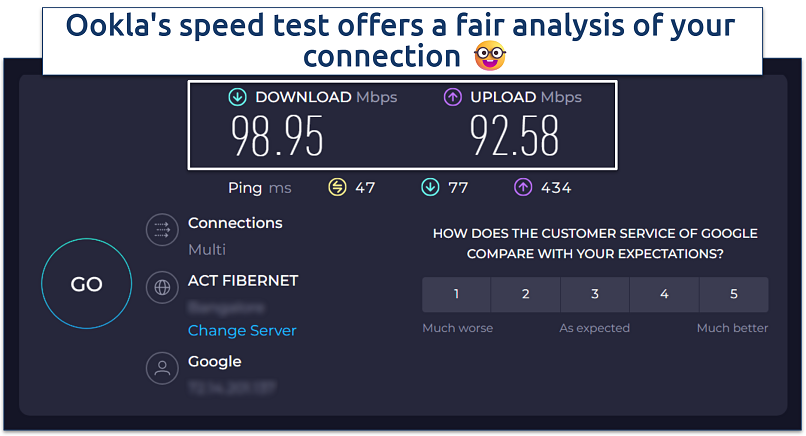 These speeds should be fast enough for buffer-free streaming
These speeds should be fast enough for buffer-free streaming
Step 2. Connect to the VPN server and run the test again. Compare the results to see how much the VPN is affecting your speed.
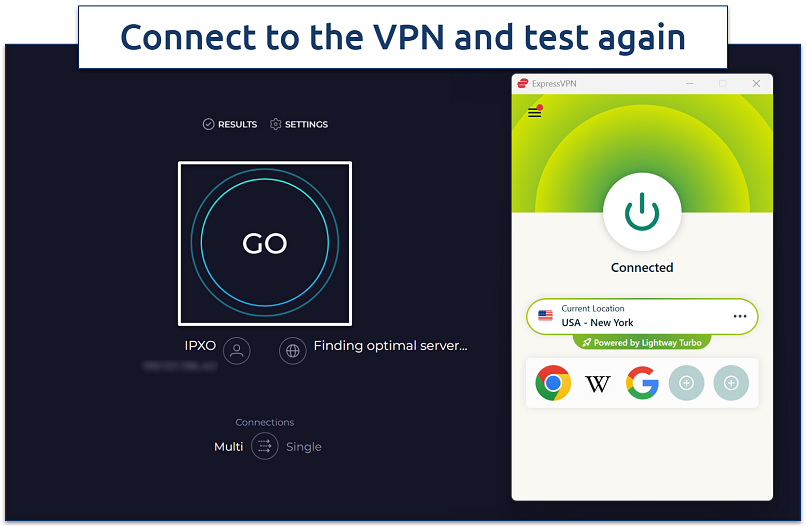 After connecting to ExpressVPN, my average speeds dropped by only 2%
After connecting to ExpressVPN, my average speeds dropped by only 2%
Step 3. Try switching to a different server or protocol to see if speeds improve.
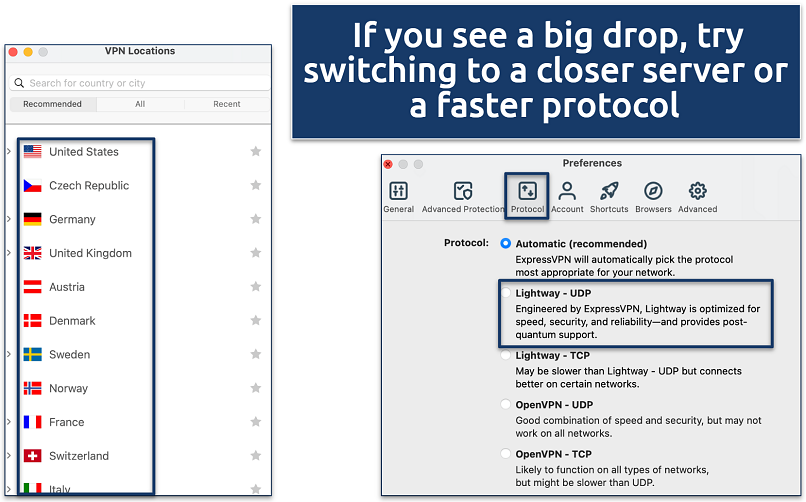 ExpressVPN offers a vast network of worldwide servers
ExpressVPN offers a vast network of worldwide servers
When VPNs Can Improve Your Speed
A VPN can sometimes improve your internet speed — especially when your internet provider is the one slowing things down in the first place.
A study by David Choffnes, an associate professor at Northeastern University, revealed that nearly all major US wireless carriers consistently throttle video streaming, regardless of network congestion.
The research found that AT&T, Sprint, T-Mobile, and Verizon routinely slow down YouTube traffic, with AT&T limiting speeds in 70% of Netflix tests and 74% of YouTube tests. While AT&T did not interfere with encrypted Amazon Prime Video streams, unencrypted tests showed clear signs of throttling.
T-Mobile also imposed restrictions, slowing down Prime Video in 51% of tests, Netflix in 61%, and YouTube in 67%2. Interestingly, it largely avoided throttling Vimeo and did not restrict Skype connections. The findings highlight how carriers selectively limit streaming speeds, even when network capacity isn’t an issue.
Here’s how a VPN can give your speed a boost:
- Bypassing ISP throttling. Some ISPs deliberately slow down certain types of traffic, like streaming, gaming, or torrenting, even if you have an unlimited data plan. A VPN encrypts your connection, preventing your ISP from identifying and selectively throttling these activities. This means smoother streams, faster downloads, and reduced lag while gaming.
- Avoiding network congestion. Sometimes, ISPs don’t route your traffic in the most efficient way — especially on shared or public networks like hotels or universities. Some VPNs use smarter routing paths to skip the bottlenecks and keep things moving faster.
- Getting around bad peering agreements. If your ISP has weak or overloaded connections to platforms like YouTube, Netflix, or PlayStation Network, your speeds can suffer. A VPN can reroute your connection through networks with better peering, which can reduce buffering and load times.
- Dodging speed caps on restricted networks. Public WiFi, workplaces, and universities often limit bandwidth for things like streaming or gaming. Since a VPN hides your traffic type, those restrictions usually can’t kick in — letting you enjoy full speeds without artificial limits.
- Optimizing latency for gaming. Some VPNs offer gaming-optimized servers that can reduce the number of hops between you and the game server, potentially lowering your ping. It doesn’t always work — especially if you pick a distant server — but in the right setup, it can reduce lag noticeably.
In our tests, we saw up to 20% faster speeds when the ISP was throttling streaming services. The VPN prevented this artificial slowdown by making our traffic unidentifiable, letting us stream in HD without buffering.
How to Improve My Internet Speed With a VPN
Premium VPNs with reliable servers can maintain up to 95% of your original speeds. I’ve put together a quick guide on how to set up a VPN to prevent throttling and improve connection stability. The same method works for securely accessing online platforms and services from anywhere.
Step 1. Choose a High-Speed VPN
Start with a VPN that’s built for performance. I recommend ExpressVPN — in our tests, it consistently delivered fast, stable speeds for streaming, downloading, and gaming. Its Lightway protocol and large server network make it easy to find a fast, nearby connection.
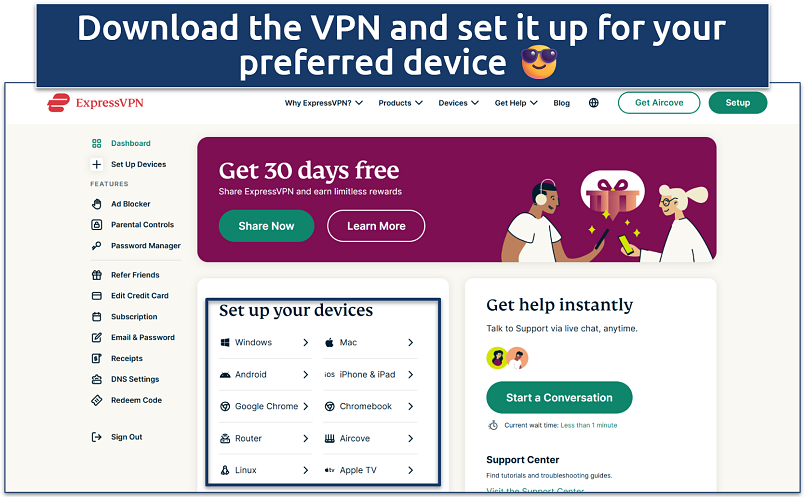 Most premium VPNs allow multiple simultaneous connections
Most premium VPNs allow multiple simultaneous connections
Step 2. Choose the Best Protocol
Not all VPN protocols are created equal. Newer ones like WireGuard or Lightway are designed for speed and efficiency. Most VPNs auto-select the fastest option for you, but you can switch manually in the settings if needed. Avoid older protocols like OpenVPN unless you need them for specific use cases.
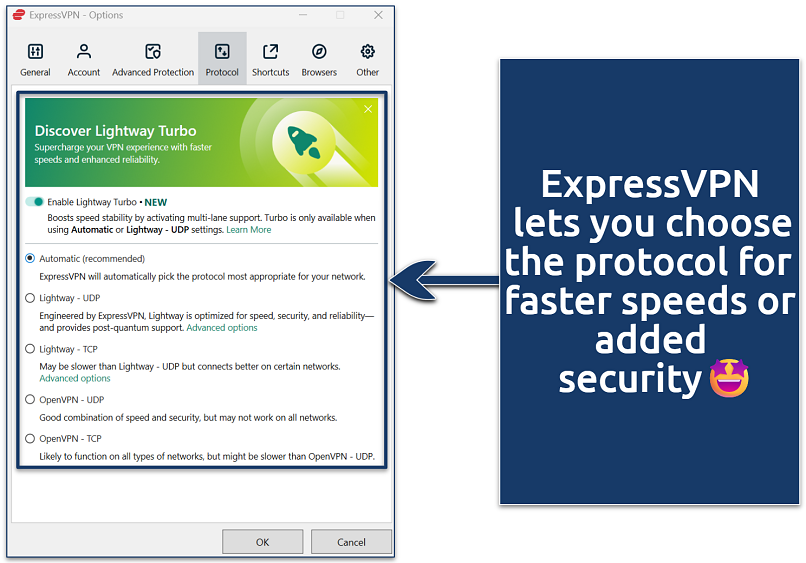 The in-house Lightway Turbo protocol was the fastest during my tests
The in-house Lightway Turbo protocol was the fastest during my tests
Step 3. Optimize Your Settings
Some built-in features can slow things down, especially if you’re not using them. Here’s what to check:
- Turn off double VPN if it’s on — it adds extra layers of routing.
- Use split tunneling to route only selected apps through the VPN.
- Lower encryption strength from AES-256 to AES-128 if your provider allows it — still secure, but faster.
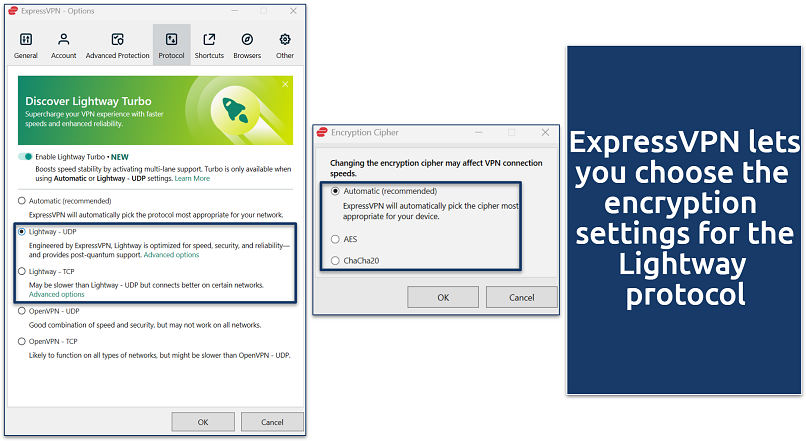 Set the encryption to automatic for the best speeds
Set the encryption to automatic for the best speeds
Step 4. Connect to a Server
Select a server close to your physical location to minimize latency. During our tests, connecting to nearby servers resulted in speeds just 5-10% lower than the base connection. The further the server, the more your speed may decrease due to the distance data needs to travel. Most VPNs automatically suggest the fastest option based on your location.
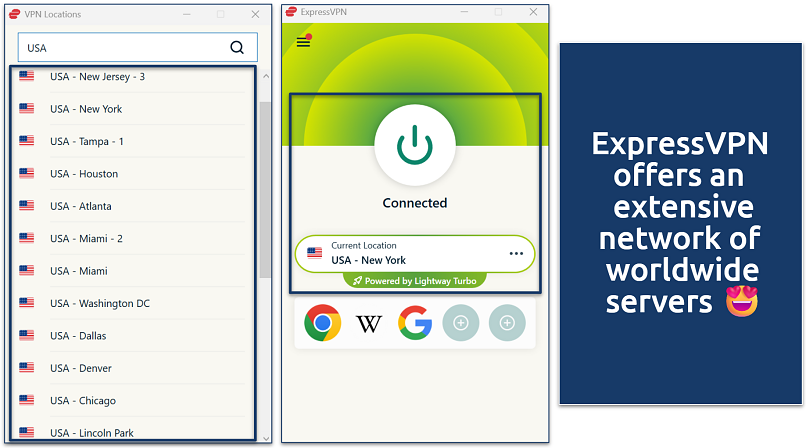 It even lets you choose servers at the city level to find the fastest nearby option
It even lets you choose servers at the city level to find the fastest nearby option
Best VPNs for Improving Internet Speeds in 2025
After extensive testing, I’ve selected VPNs with fast protocols, global server networks, and a proven ability to bypass speed restrictions. These VPNs also protect your data with military-grade encryption.
1. ExpressVPN — Impressive Speeds and Military-Grade Encryption to Prevent ISP Throttling

Editor’s Choice
Try Risk-Free for 30 Days
Tested May 2025
Sky
ESPN+
Dazn
FIFA+
Netflix
Disney+
APV
More
ExpressVPN is my top choice for maintaining fast, stable internet speeds. Its Lightway protocol delivered the fastest results in our tests, reducing speeds by just 5% on nearby servers. It uses a lightweight codebase for near-instant connections and minimal speed loss. With a 98Mbps base speed, we still hit 93Mbps while streaming, gaming, and browsing — far better than the 20-50% slowdowns I’ve seen with other VPNs.
It uses military-grade encryption to keep your online activity hidden from your ISP, which helps stop them from slowing down your connection. The only drawback is that it can be quite expensive. Luckily, ExpressVPN often runs generous discounts. Plus, with a reliable 30-day money-back guarantee, you can test ExpressVPN risk-free.
- One of the fastest VPNs
- Works with top streaming sites
- A proven no-logs policy
- Limited customization
- Smart Location isn’t always the fastest
2. CyberGhost — Optimized Servers to Avoid Throttling While Streaming, Gaming, or Torrenting
CyberGhost is a solid choice for streaming and gaming, thanks to its dedicated servers that are specially-optimized to minimize speed loss. In our tests, these servers performed noticeably better than regular ones, with only an 8% drop in speed. CyberGhost arranges its gaming servers based on ping time, simplifying the process of identifying the fastest connection. Plus, it supports the WireGuard protocol, which delivers rapid speeds.
Sadly, it has a pricey monthly plan with a shorter refund period. However, long-term offers are more affordable and come with an extended 45-day money-back guarantee, giving you plenty of time to test CyberGhost for free.
- Secure access to streaming
- Military-level security
- Designed for ease of use
- Slower long-distance servers
- Doesn’t work in China
3. Private Internet Access — Customizable Encryption to Prioritize Speed or Security
PIA is a fantastic option if you want to optimize speeds. It lets you adjust encryption levels, and in our tests, switching from AES-256 to AES-128 improved speeds by 12%. Split tunneling also helps maintain fast speeds by allowing you to route only selected apps through the VPN — less traffic to encrypt and reroute means fewer slowdowns.
On the downside, if you’re new to VPNs, its many customization options might feel overwhelming. However, PIA works perfectly right out of the box. You can try all its features for free with a 30-day money-back guarantee.
- Many servers to choose from
- Customizable security settings
- Solid choice for torrenting
- Hit-or-miss customer support
- Tricky to navigate
Our Methodology for Testing VPNs for Improving Internet Speeds
We ran in-depth speed tests on multiple VPNs to see how they affect connection performance. Testing both nearby and long-distance servers, we measured baseline speeds and compared them to speeds while connected, checking for changes in latency, download rates, and upload speeds. Plus, we also experimented with different VPN protocols to find out which ones delivered the best balance of speed and security.
One of our main goals was to see how well each VPN stopped ISP throttling during high-bandwidth activities like streaming and gaming. We also looked at security features to make sure they didn’t slow things down unnecessarily while still keeping encryption strong.
How to Maximize Speed While Using a VPN
Maximizing your internet speed while using a VPN involves a few strategic choices and configurations. Here’s how you can improve your VPN performance:
1. Choose a Nearby VPN Server
Connecting to a server close to your physical location can significantly reduce latency and improve speed. The shorter the distance your data travels, the quicker the response times, leading to a smoother browsing experience. ExpressVPN offers a vast network of servers worldwide, making it easy to find a nearby server for optimal performance.
2. Select the Right VPN Protocol
The VPN protocol you choose impacts both speed and security, making it a key factor in overall performance. To get a clear picture, I tested and compared some of the most common protocols on US servers, using a base speed of 98.23 Mbps. Here’s how they performed across different VPNs.
| Protocol | Download Speed (Mbps) | Download Speed (% drop) | Upload Speed (Mbps) | Upload Speed (% drop) | Ping (ms) |
| Lightway | 95.35 | 2.7 | 90.72 | 7.43 | 73.8 |
| WireGuard | 93.02 | 5.08 | 48.66 | 50.35 | 86.7 |
| OpenVPN | 89.76 | 8.41 | 34.86 | 64.43 | 135.8 |
| IKEv2 | 91.59 | 6.54 | 47.32 | 51.71 | 115.2 |
| NordLynx | 89.57 | 8.6 | 71.65 | 26.89 | 78.3 |
| Hydra | 84.46 | 13.82 | 18.88 | 80.73 | 79.0 |
3. Avoid Free VPNs
Free VPN services often have limitations such as bandwidth caps, fewer server options, and slower speeds due to overcrowded servers. Instead, investing in a reputable paid VPN can provide better performance and security. You can usually test premium VPNs for free, as they come with money-back guarantees.
4. Optimize Speed for Specific Apps
Split tunneling allows you to route certain applications or traffic through the VPN while letting other data access the internet directly. This selective routing conserves bandwidth and enhances performance for tasks that require speed, such as streaming or gaming.
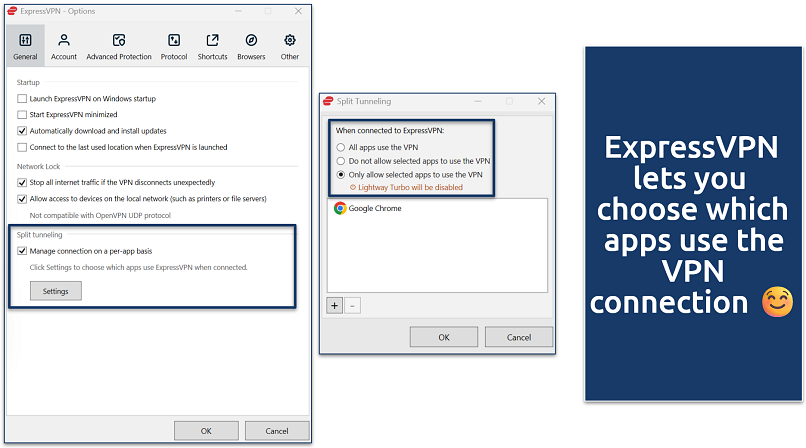 Only choose the apps you want to use the VPN for
Only choose the apps you want to use the VPN for
How to Improve Your Internet Speeds In General
Before assuming your VPN is the reason for slow speeds, start by optimizing your overall internet connection. Here are a few key areas to check:
1. Check Your Hardware
Your router and network setup play a crucial role in internet speed. A few adjustments can make a big difference:
- Upgrade to a modern router. If you’re still using an older model, consider upgrading to WiFi 6 or WiFi 6E for better speed and reduced congestion.
- Optimize router placement. Place it in a central, open area away from thick walls, microwaves, or other devices that can cause interference.
- Install a WiFi extender. These devices help eliminate dead zones by boosting your signal to hard-to-reach areas, especially in larger homes or apartments.
- Keep your router updated. Outdated firmware can impact performance and security. Check your router’s settings for available updates.
- Use a wired connection. Ethernet is always faster and more stable than WiFi, especially for activities like gaming and streaming.
2. Optimize Your Software and System Settings
Slow speeds aren’t always your ISP’s fault — sometimes, software settings can be the issue:
- Close bandwidth-hungry background apps. Programs like cloud backups, software updates, or torrents can slow down your internet.
- Update your system and browser. Keeping everything up to date ensures optimal performance and security.
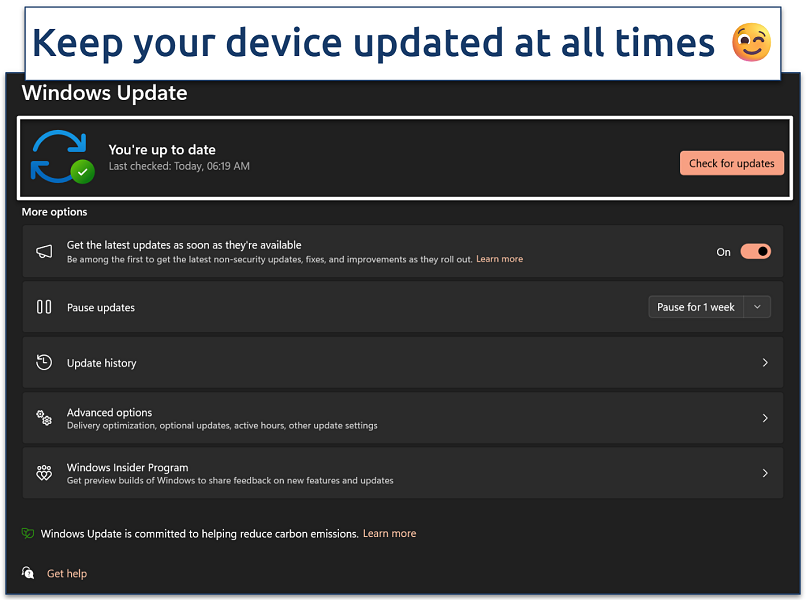 You can configure your device to automatically download updates as soon as they’re available
You can configure your device to automatically download updates as soon as they’re available
- Clear your browser cache regularly. A cluttered cache can slow down web browsing and video streaming.
- Disable unnecessary browser extensions. Some extensions, like ad blockers, can interfere with speed.
3. Adjust Your Network Settings
A few small tweaks to your network settings can lead to noticeable improvements:
- Change your DNS provider. Switching to a faster DNS server like Google DNS (8.8.8.8) or Cloudflare DNS (1.1.1.1) can improve web browsing speeds.
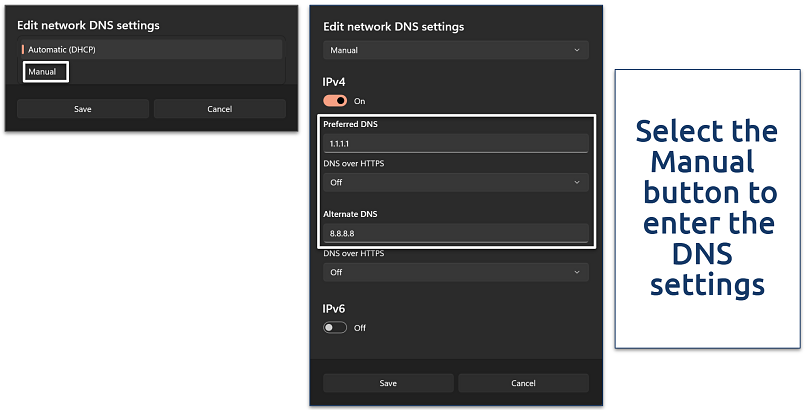 You can also set a manual DNS for the iPv6 protocol
You can also set a manual DNS for the iPv6 protocol
- Update network adapter drivers. If you’re using a PC, go to Device Manager, click on Network Adapters, and check for driver updates.
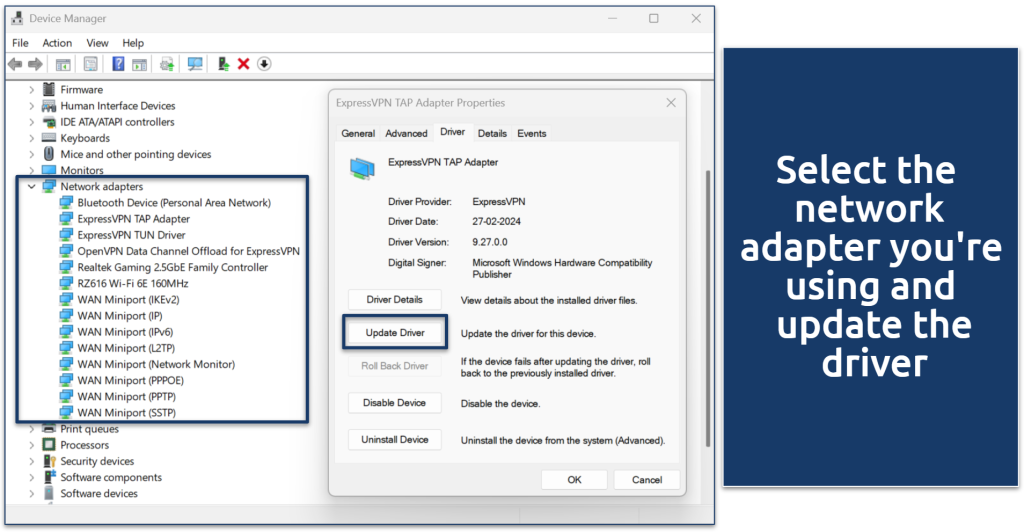 You can also update VPN network drivers for the best connections
You can also update VPN network drivers for the best connections
- Monitor network congestion. Speeds can drop during peak hours when many people in your area are online. If possible, schedule downloads and streaming for off-peak times.
- Reduce device interference. Too many devices on your network can slow things down. Disconnect unnecessary devices when you need higher speeds.
Want to know more about the best VPNs for streaming, gaming, and torrenting with the fastest speeds? Take a peek at our detailed guides:
- Best VPNs for Streaming — Watch your favorite shows in HD from anywhere.
- Top VPNs for Gaming — Play online games without lag or slowdowns.
- Best VPNs for Torrenting — Safely download files at top speeds.
FAQs on Improving Internet Speeds With a VPN
Which VPN affects internet speed the least?
ExpressVPN consistently had the smallest impact on internet speeds in our tests. Its proprietary Lightway protocol reduces connection speeds by only 5% on average, while other VPNs typically cause over 20% drops. The optimized server network and advanced tunneling technology help maintain fast speeds even when connecting to distant locations.
What are the minimum bandwidth requirements for a VPN?
Your base internet speed for a VPN should be at least 10-15Mbps. This accounts for the typical 10-20% speed reduction that occurs with VPN encryption. For data-intensive tasks like 4K streaming or large file downloads, it’s recommended to start with at least 25Mbps to maintain good performance with a reliable VPN service.
How to make the internet 10x faster with a VPN?
No VPN can multiply your base internet speed by 10x, but optimal settings can maximize performance. Connect to servers close to your location, use lightweight protocols, and enable features like split tunneling to route only necessary traffic through the VPN.
Does VPN increase internet usage?
VPNs slightly increase data usage due to encryption overhead — typically 5-15% more data compared to an unencrypted connection. The exact amount depends on the protocol and encryption level used. Modern protocols like Lightway and WireGuard are more efficient and offer better performance, using less additional data than older options.
To summarize, these are the best VPNs for improving internet speeds…
References
React to this headline:
 ExpressVPN
ExpressVPN CyberGhost
CyberGhost PIA
PIA
