How to Turn Off a VPN on Android: Phone, Tablet, & More (2025)
A VPN is a great way to secure your internet connection and protect your personal data on Android phones and tablets. With ISPs, online trackers (users will be run into an average of 177 trackers per week1), and hackers all after your data, using a good VPN on Android is incredibly important.
But sometimes, you might need to turn your VPN off. Maybe it’s slowing down your connection, or certain apps and services aren’t working properly. Whatever the reason, turning off a VPN on Android is quick and easy.
How can I turn off a VPN on my Android phone? You can usually do so through the VPN app or your phone’s settings. In this guide, I’ll walk you through five simple ways to disable a VPN. Let’s get started.
Quick Guide: How to Turn Off a VPN on Android in 3 Easy Steps
- Open the VPN app.
Locate and open the VPN app you’re using on your Android device. - Find the disconnect option.
Look for a Disconnect, Turn Off, or Power button — they are usually prominently displayed on the app’s main screen. - Tap the button to disconnect from the VPN.
The app will confirm that the VPN is turned off.
Pro Tip: Choose an Easy-to-Use VPN for Your Android Device
If you’re having trouble figuring out how to turn off your current VPN, it might be time to try a more user-friendly option. ExpressVPN is ideal for VPN beginners because it removes all the guesswork. From quick installation to straightforward settings, everything is designed to be as simple as possible. Switching to ExpressVPN means you’ll spend less time troubleshooting and more time enjoying secure, worry-free browsing.
How to Turn Off a VPN on an Android Phone or Tablet — 5 Best Ways
The process of turning off the VPN on your Android device can vary depending on the VPN service you’re using and how it’s set up. Don’t worry — we’ve got you covered with easy-to-follow steps.
Method 1. Use Quick Settings (Fastest Way)
Modern Android devices make it super simple to turn off your VPN right from the Quick Settings menu. Here’s how:
- Swipe down from the top of your screen to open the Quick Settings panel.
- Look for a tile labeled VPN or the name of your VPN service. If you don’t see it right away, swipe left or right to find it.
- Tap the VPN tile to disconnect. It’ll usually change color or turn grey, and the VPN icon (a small key) in your status bar will disappear — that’s how you know it’s off.
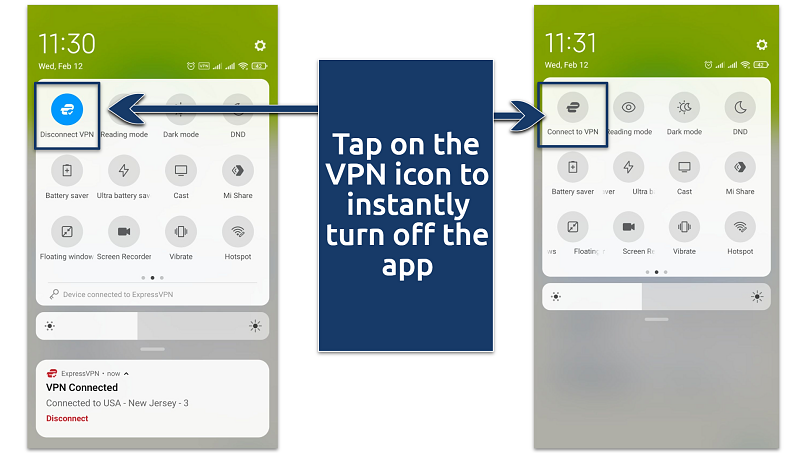 The VPN tile might not appear in your Quick Settings panel by default, depending on your device
The VPN tile might not appear in your Quick Settings panel by default, depending on your device
Method 2. Turn Off the VPN Through the App
If you’re using a dedicated VPN app, turning off your VPN is as simple as a few taps. Here’s how:
- Open your VPN app by tapping its icon on your home screen or app drawer.
- Look for a Disconnect or Turn Off button — it’s usually front and center on the app’s main screen. Tap it to disable the VPN.
- Double-check that the VPN is off. The app should show it’s inactive, and the small key icon in your status bar should disappear.
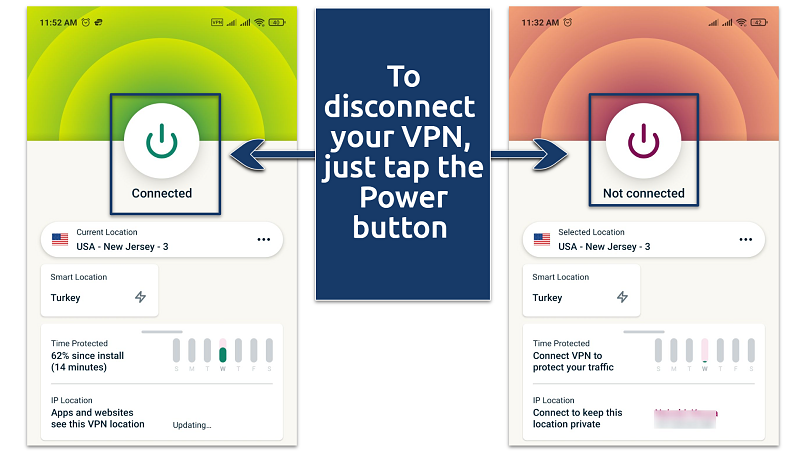 Instead of a Power button, it may be a button labeled “Disconnect” or something similar
Instead of a Power button, it may be a button labeled “Disconnect” or something similar
Method 3. Turn Off the VPN Through Your Android Settings
If you prefer using your device settings to manage your VPN, here’s how to do it:
- Open the Settings app (it looks like a gear icon).
- Head to Network & Internet, Connections, or a similar option (the exact name depends on your device). If you don’t see a relevant option right away, check under Advanced or More connection settings.
- Tap on VPN to see your active connections.
- Find the VPN profile that’s currently connected and tap it. Then, simply toggle the switch or tap Disconnect to turn it off.
 The exact steps might vary slightly depending on your Android phone or tablet
The exact steps might vary slightly depending on your Android phone or tablet
Method 4. Disable Always-On VPN or Auto-Connect
If your VPN has Always-On or Auto-Connect enabled, it may keep reconnecting automatically. Here’s how to disable this behavior:
Disable Always-On VPN (Android 7+)
- Go to Settings > Network & Internet > VPN.
- Tap the settings icon next to the VPN name.
- Toggle off Always-on and confirm.
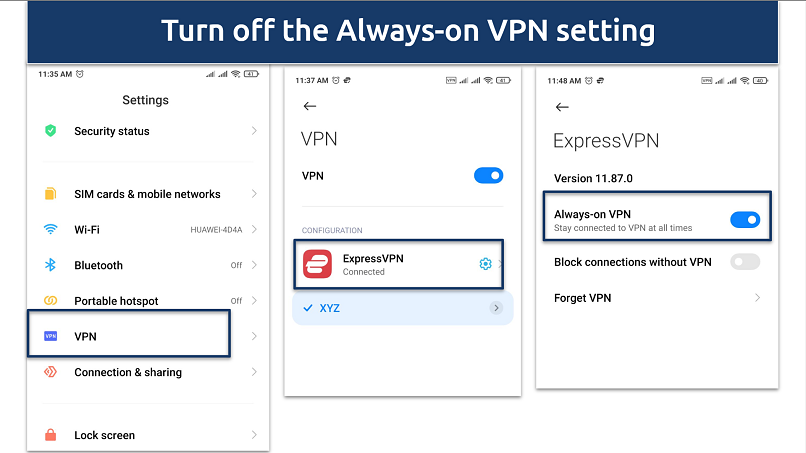 This feature can drain your Android device’s battery faster
This feature can drain your Android device’s battery faster
Disable Auto-Connect (VPN App-Specific)
- Open your VPN app.
- Go to Settings.
- Look for Auto-Connect (may be under Connection or Network Settings).
- Toggle it off to prevent automatic reconnection.
Method 5. Use Automation Apps
If you want to make managing your VPN even easier, automation apps can help. These apps let you set up custom rules to turn off your VPN automatically based on specific triggers. Here’s how to get started:
- Pick an automation app. Popular choices like Tasker, MacroDroid, or Automate are great for this.
- Set up a trigger. Create a rule that activates under certain conditions, like connecting to your home WiFi, opening a specific app, or at a set time of day.
- Configure the action: Tell the app to disconnect or disable your VPN when the trigger happens. Some apps can even toggle VPN settings directly.
How to Remove a VPN on Android
If your current VPN feels too complicated or isn’t working well, it might be time for a change. Removing it and switching to a simpler, more reliable option can make a world of difference. After all, using a VPN is essential for staying safe online, so it’s worth finding one that’s easy to use and fits your needs.
Method 1. Uninstall the VPN App
- Tap the Settings app on your Android device.
- Navigate to Apps & notifications (or just Apps, depending on your device) > Manage Apps.
- Scroll through the list or use the search bar to find your VPN app.
- Tap the app, then select Uninstall and confirm.
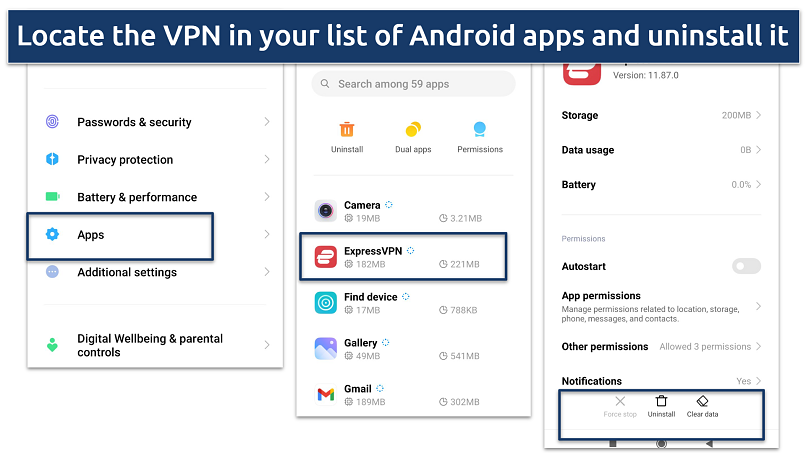 You can also press and hold the VPN app on your home screen, then tap Uninstall
You can also press and hold the VPN app on your home screen, then tap Uninstall
Method 2. Delete VPN Profiles
If you set up the VPN manually (like L2TP or OpenVPN), you’ll need to remove the profile separately:
- Open Settings.
- Go to VPN (sometimes the settings might be under Network & Internet, Connection sharing, or More connection settings).
- Select the VPN profile you want to remove.
- Choose Delete profile or Forget VPN, depending on your device.
 Deleting the VPN profile also removes the app settings
Deleting the VPN profile also removes the app settings
Method 3. Remove Built-in or System VPNs
Some devices (like Samsung Knox or corporate phones) have built-in VPNs that can’t be removed easily. Try these steps:
- Check device administrator settings. Go to Settings > Security > Device admin apps and remove VPN-related permissions.
- Reset network settings. Go to Settings > System > Reset options > Reset WiFi, mobile & Bluetooth. This will remove all VPN profiles but also erase saved WiFi and Bluetooth connections.
- Factory reset. If all else fails, resetting your device to factory settings will remove the VPN, but this is a last resort.
How Can I Know That the VPN Is Off
If you want to verify whether your VPN is truly disabled, you can perform a few simple checks:
1. Check the VPN Status in Quick Settings
- Swipe down from the top of your screen to open the Quick Settings menu.
- Look for the VPN tile. If it’s still displayed (and not greyed out), the VPN is active. If the VPN icon is missing or greyed out, your VPN is likely turned off.
2. Check the VPN Settings on Android
- Open Settings and go to Network & Internet.
- Tap on VPN. If a VPN is still connected, it will show an Active or Connected status. If no VPN is listed as connected, your VPN is off.
3. Use an IP Address Checker
- Open your web browser and go to the IP checker tool.
- Note the displayed IP address. If it matches your home network or mobile carrier (instead of a VPN server location), your VPN is off.
How Do I Turn My VPN Back On?
If you need to reconnect to your VPN, you can do so using the following methods:
Method 1. Turn the VPN On via Quick Settings
- Swipe down to access Quick Settings.
- Locate the VPN toggle and tap to reconnect.
Method 2. Enable VPN via the App
- Launch the VPN app.
- Tap Connect to establish a VPN connection.
- Choose a server location if needed.
Method 3. Enable VPN in Android Settings
- Open Settings > Network & Internet > VPN.
- Select your VPN provider.
- Tap Connect.
Method 4. Enable Always-On VPN (Optional)
- Go to Settings > Network & Internet > VPN.
- Select your VPN and toggle on Always-on VPN.
When Should I Turn Off a VPN?
A VPN is great for security and privacy, but sometimes you might need to switch it off temporarily. Here are a few situations where turning it off can help:
- Fixing connection issues. If your internet is slow, certain apps aren’t working, or your WiFi is acting up, turning off the VPN can help troubleshoot the problem.
- Accessing local content. Some apps and services (like banking apps, PayPal, or streaming platforms) may block access if they detect you’re in a different location.
- Improving speed. VPN encryption can sometimes slow down your connection, especially on mobile networks. If browsing becomes too sluggish, turning the VPN off might help.
Risks of Turning Off a VPN on Android
Switching off your VPN might seem harmless, but it leaves your Android device vulnerable to online threats. Some of these threats include:
- Hackers on public WiFi. Without a VPN, your data isn’t encrypted, making it easy for cybercriminals to steal passwords, banking details, and personal info over unsecured networks like coffee shop WiFi.
- Loss of privacy. Your actual IP address is exposed, allowing websites, advertisers, and even your ISP to track and collect data on your browsing habits.
- ISP tracking and data selling. Your internet service provider (ISP) can see and log your online activity, potentially selling your data to advertisers or sharing it with third parties interested in your online behavior. Some ISPs even sell sensitive info regarding your race, sexual orientation, and location2.
- Blocked content and disruptions. If you use a VPN to access geo-restricted content, turning it off may prevent you from using certain apps.
- Slower speeds (throttling). ISPs can detect and slow down activities like streaming or torrenting when a VPN isn’t in use, leading to frustratingly slow connections.
Best VPNs for Android in 2025
- ExpressVPN — Easy-to-use Android apps that work smoothly on phones, tablets, Android TVs, and more.
- CyberGhost — Optimized servers for streaming, gaming, and torrenting without interruptions.
- Private Internet Access — Unlimited simultaneous connections to secure all your Android devices.
FAQs on How to Turn Off a VPN on Android
What should I do if my VPN won’t turn off?
If your VPN remains active even after turning it off, check if the auto-connect or always-on VPN feature is enabled and deactivate it if so. You can also try force-closing the VPN app under settings. Another way of troubleshooting is to restart your device, which helps reset the VPN connection.
How do I stop my VPN from connecting automatically?
You can stop the automatic VPN connection by turning off the auto-connect feature. This can be done from the VPN app settings. If your VPN still connects automatically, check Android’s Always-on VPN setting and deactivate it. Sometimes, the VPN may connect automatically on some unsecure WiFi networks because they’re not trusted, but you can set them as trusted networks to prevent automatic connection.
Why is my internet not working after turning off the VPN?
If your internet stops working after disabling your VPN, its kill switch feature might be the reason. This setting blocks internet access when the VPN is off to prevent threats that may harm your unsecured Android device. If enabled, your device won’t connect unless the VPN is active, so you may need to turn it off in the VPN app’s settings.
Network configuration issues or DNS caching problems could also be causing the problem. Since VPNs modify connection settings, turning them off might disrupt your internet. Try toggling airplane mode, restarting your router, or manually setting your DNS to Google (8.8.8.8) or Cloudflare (1.1.1.1) to restore connectivity.
Does turning off a VPN improve internet speed?
Yes, a VPN can slow down your connection due to encryption overhead. However, in cases where ISPs throttle certain activities (like streaming), a VPN can actually improve speeds. Using a premium VPN service for Android devices can help prevent ISP speed throttling while keeping your online activity secure.
Do I need to restart my device after disabling the VPN?
Restarting your device after disabling a VPN isn’t always necessary, but it can help if you experience connectivity issues. Restarting your device is usually a good first step when troubleshooting VPN problems.
Conclusion
It’s important to know how to turn off a VPN properly and also when it’s necessary to do so. While disabling your VPN can help with connection issues or accessing region-locked content, it also leaves your data unprotected. Without a VPN, your online activity becomes visible to your ISP, websites, and even hackers on unsecured networks. If you need to turn it off temporarily, make sure you’re using a trusted network to minimize security risks.


References
React to this headline: