How to Turn Off Any VPN on iPad Devices: Easy Guide (2025)
Protecting your privacy online is crucial, and a VPN helps by creating a secure tunnel between your iPad and the internet. However, there are times when you might need to turn it off — whether you’re switching VPN providers, troubleshooting connectivity issues, or accessing local services on your home network.
How can I turn off a VPN on iPad Air, Mini, and other models? It’s simple! In this article, I’ll cover 4 easy ways to disable a VPN, including through the VPN app and iOS settings. Once you’re done, be sure to turn it back on to keep your data safe, unblock restricted content, and secure your connection on public WiFi — the exact reasons why nearly one-third of tablet users rely on VPNs1.
How Can I Turn Off a VPN on My iPad?
- Open the VPN app.
Locate the VPN app you’re using on your iPad (for example, ExpressVPN) and open it. - Disconnect the VPN.
On the app’s main screen, you’ll usually see a Connected status or a button indicating the VPN is active. Tap it or look for the Disconnect button to turn off the VPN. - Confirm if needed.
Some apps may ask you to confirm before disconnecting.
Pro Tip: Choose an Easy-to-Use VPN for Hassle-Free Protection
If you want to avoid the headache of complicated VPN setups and constant troubleshooting, go for a user-friendly VPN like ExpressVPN. With its intuitive interface, you’ll always know exactly how to use it without hassle. Installation on any iPad is a breeze, and changing settings is just as simple — perfect for anyone who wants reliable protection without the techy fuss.
4 Ways to Turn Off a VPN on iPad
Your iPad makes it easy to disable a VPN in several ways. Whether you prefer a simple toggle, navigating through settings, or using the VPN app, you have options. In this section, I’ll cover different methods to turn off your VPN on your iPad Pro, iPad Mini, or any iPad model — without any hassle.
Method 1. Turn Off a VPN Through the VPN App
The simplest way to turn off your VPN is through the app itself. Just open the VPN app on your iPad and look for the disconnect option. It’s usually labeled Disconnect, Stop, or something similar. Sometimes, you might need to tap the Connected button or toggle a switch to turn off the connection. It’s quick and easy!
 ExpressVPN’s simple interface makes it easy to disconnect
ExpressVPN’s simple interface makes it easy to disconnect
Method 2. Turn Off a VPN in iOS Settings
Turning off your VPN from the iOS settings is quick and straightforward. Open the Settings app on your iPad and scroll to find the VPN option. Once you see it, simply toggle it off to disconnect your VPN.
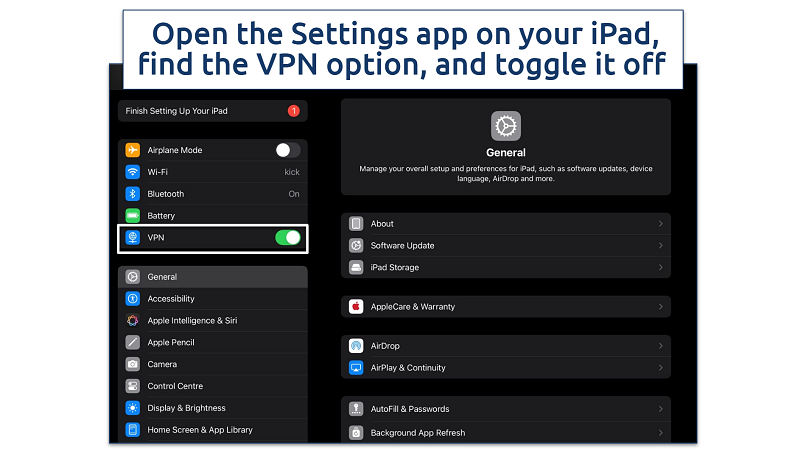 This method is useful if your VPN is set to connect automatically or if the app isn’t responding
This method is useful if your VPN is set to connect automatically or if the app isn’t responding
Method 3. Turn Off a VPN With Configured Settings
If your VPN keeps reconnecting on your iPad, the issue could be due to configurations set up by your workplace or educational institution. However, you can still turn off the connection through VPN advanced settings:
- Open Settings and tap on General.
- Scroll down to VPN & Device Management and select the VPN option.
- Switch off the VPN toggle next to VPN Status. Once it’s turned off, the status should change to Not Connected, confirming that the VPN is disconnected.
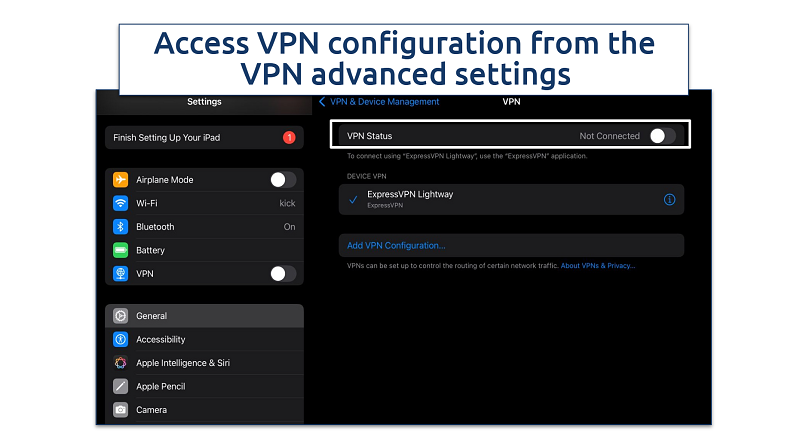 Some VPNs (especially corporate or school-issued ones) are configured to stay on at all times
Some VPNs (especially corporate or school-issued ones) are configured to stay on at all times
If the VPN continues to reconnect, you can remove the configuration entirely. Tap Delete VPN and confirm by selecting Delete. This will erase the VPN setup from your device and prevent it from reconnecting automatically.
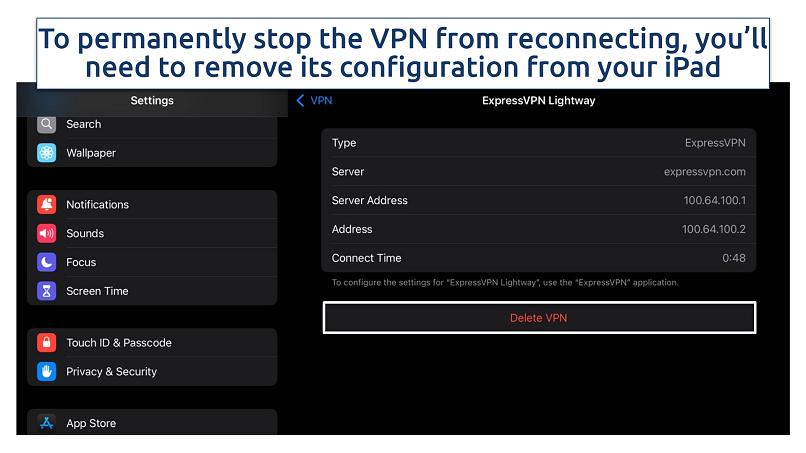 Once deleted, the VPN setup will be completely removed from your device
Once deleted, the VPN setup will be completely removed from your device
Method 4. Uninstall the VPN App
If your VPN continues to reconnect or cause issues even after removing it from the advanced settings, deleting the app may be the last option:
- Press and hold the VPN app icon on your iPad until the options menu appears.
- Tap Remove App.
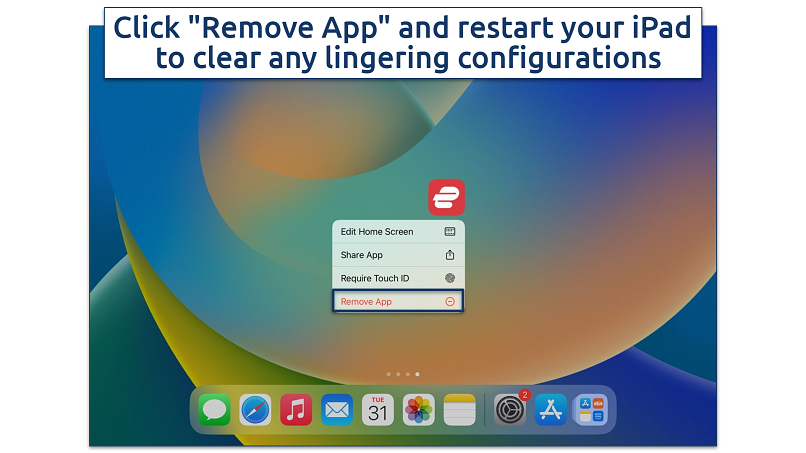 If you ever want to use the VPN again, simply reinstall the app from the App Store
If you ever want to use the VPN again, simply reinstall the app from the App Store
Why You Should Not Turn Off Your VPN on iPad
Your VPN is more than just a privacy tool — it’s a key layer of protection for your online security. While there are situations where turning your VPN off might be necessary, such as conserving battery life, troubleshooting network issues, or accessing websites and apps that block VPN connections, keeping your VPN enabled is a smart move to protect your data and maintain online security. Here’s why you shouldn’t turn it off:
- Keeps your browsing private. A VPN shields your data from hackers, advertisers, and snoops, keeping your online activity confidential.
- Unblocks restricted content. Reliable VPNs let you safely access your favorite sites and services from anywhere.
- Supports split tunneling. Most premium VPN services offer split tunneling, allowing you to choose which apps use the VPN and which connect directly to the internet.
- Prevents ISP throttling. VPNs hide what you do online from your ISP, reducing the chance of speed throttling for high-bandwidth activities.
- Secure work or institutional access. VPNs provide a safe channel to access sensitive data on your iPad.
- Enhances overall security. VPNs protect against cyber threats, especially when using unsecured public WiFi or unfamiliar networks.
- Critical for sensitive activities. When doing online banking, shopping, P2P file sharing, or traveling abroad, your VPN is essential to keep your personal information safe from hackers and to avoid exposure on unsecured networks.
Best VPNs for iPads in 2025
- ExpressVPN — Overall best VPN for iPads with user-friendly apps, robust security, and excellent speeds.
- CyberGhost — Streaming-optimized servers to watch your favorite shows on iPad without buffering.
- Private Internet Access — Unlimited simultaneous connections to protect your iPad and other devices.
FAQs on How to Turn Off a VPN on iPad
How can I disable my iPad VPN’s auto-reconnect?
You can turn off auto-reconnect by removing the VPN configuration. Go to Settings, click on General, and look for VPN & Device Management. Select your VPN, and either switch off the VPN toggle or remove the configuration entirely.
Should I turn my iPad VPN off at school?
Keeping your iPad’s VPN on at school is generally a good idea for enhanced security, as it encrypts your data and protects your online activity from eavesdropping. If you encounter problems, you can temporarily turn it off for troubleshooting; otherwise, maintaining a VPN connection adds a valuable layer of protection.
How do I disable the VPN for specific apps only?
Use the split tunneling feature to use the VPN connection only for specific apps. It lets you select which apps use the VPN and which connect directly to the internet. The best VPNs, like ExpressVPN, offer split tunneling, among other features.
Conclusion
Turning off a VPN on your iPad is simple, whether you do it through the app, iOS settings, or by removing the configuration entirely. While there are times when you might need to disconnect, remember that keeping your VPN on helps protect your privacy, secure your data, and unblock content.
If you find your VPN difficult to manage, consider using a more user-friendly option, which makes it easy to connect and adjust settings hassle-free. Stay in control of your online security and only turn off your VPN when absolutely necessary.
References:
React to this headline:
