Should a VPN Be On or Off? Phone, Laptop, iPad, and More
These days, the internet can feel like a bit of a minefield. Without the right protection, your online activity could be tracked, monitored, or even hacked. That’s where a VPN comes in — it’s an essential tool for keeping your browsing private and secure.
Should a VPN be on or off on my phone and laptop? With cyberattacks happening roughly every 39 seconds¹, it’s wise to keep your VPN on as much as possible to stay protected. But let’s be real — keeping it on all the time might drain your battery faster. The good news is that the premium VPNs come with features designed to help you manage this. They let you stay protected during important tasks (like banking or shopping) while reducing the impact on your battery.
ExpressVPN is my top recommendation, as it’s packed with smart VPN management features. It has options like split tunneling, so you can customize how and when the VPN is used, giving you even more control. Plus, the in-house Lightway protocol is designed to save battery while maintaining fast, secure connections for seamless browsing. Better yet, you can try ExpressVPN risk-free since it’s supported by a 30-day money-back guarantee.
Keep Your Online Activity Secure >>
How Do I Keep a VPN On All the Time?
- Choose a VPN.
Pick a reliable service like ExpressVPN for seamless, always-on protection. - Access settings.
Look for settings or preferences within the app. - Look for the auto-connect options.
Go to the General settings and tick the Launch ExpressVPN on startup box.
Short on Time? Here Are the Best VPNs With Auto-Connect in 2025
-
Editor’s ChoiceExpressVPN
Impressive speeds and advanced connection management features to always keep the VPN on.Checked out by 7000+ users last month - CyberGhost
Smart rules system automates VPN connections based on networks and apps you use. - Private Internet Access
Flexible VPN settings to balance speed and security according to your needs.
Should My VPN Be On or Off?
It can feel tricky to figure out, especially since the right choice often depends on what you’re doing. Let’s break it down with some common, real-life scenarios:
Accessing Bank Accounts
Using a VPN for online banking is usually a smart move. It encrypts your internet connection, protecting sensitive data like your login credentials and credit card details from prying eyes. Without a VPN, hackers on insecure networks could intercept your information.
That said, banks sometimes view VPN logins as suspicious. If you’re repeatedly locked out or asked for extra verification, temporarily turning off your VPN might make things easier. Just remember to turn it back on once you’re done.
Online Gaming
A VPN can be a lifesaver for gaming, helping you dodge ISP throttling and DDoS attacks. It can also let you access servers in different regions, which is great for expanding your gaming experience.
However, there’s a trade-off — VPNs can increase latency, causing lag. If high ping is ruining your game, try connecting to a server closer to your location. And if that doesn’t help, turning the VPN off temporarily might be your best bet.
Using Public WiFi
Public WiFi networks — like those at airports, cafés, and hotels — are hotbeds for hackers. Without proper encryption, they can easily snoop on your activities.
A VPN acts like your online bodyguard in these situations. It encrypts your data and shields you from man-in-the-middle attacks. Bottom line? Always keep your VPN on when connected to public WiFi.
Streaming Movies and TV Shows
The best streaming VPN lets you securely access your favorite platforms from anywhere, so it’s important to keep it on. Besides, using a VPN while streaming can help bypass annoying network restrictions like those on college or workplace WiFi. Your ISP might also throttle your speeds when you binge-watch TV shows in UHD, and a VPN helps prevent that.
But be aware that some streaming services can block VPNs. If you get an error message, you may need to switch servers, clear cookies, or contact customer support.
Making Online Purchases
Shopping on unfamiliar websites? Turn on your VPN to encrypt your payment info and block trackers. It’ll also prevent shady sites from collecting your data for targeted ads.
On the flip side, some sites display different prices based on your location. If you’re hunting for the best deals, you can experiment with switching VPN locations — or turn it off briefly to compare prices in your region.
Torrenting and P2P Downloads
If you’re downloading torrents, a VPN isn’t just a good idea — it’s a must. By masking your IP address and encrypting your connection, it hides your activity from ISPs, copyright trolls, and other prying eyes. Many VPNs even offer P2P-optimized servers, which can improve download speeds while keeping you secure.
But let’s be honest: VPNs can sometimes slow things down, especially if you’re connected to a far-off server. To speed things up, connect to a server closer to your location or one explicitly optimized for torrenting. Turning your VPN off is risky unless you’re absolutely certain of the source, so it’s best to keep it on and tweak settings for optimal performance.
Working Remotely
When working remotely, a VPN is your go-to tool for maintaining security and accessing sensitive business data. It ensures your connection to your company’s network is encrypted, keeping it safe from prying eyes, especially when working on public WiFi. Whether sharing files, attending virtual meetings, or accessing restricted resources, a VPN creates a secure environment for your tasks.
However, it’s a good idea to check your company’s IT policies before setting up a VPN. Some organizations have their own VPNs or alternative security measures already in place. They may even advise against using a personal VPN for certain tasks, especially if it could interfere with their internal systems. Always follow your company’s guidelines to avoid connectivity issues or data risks.
Browsing on Restricted Networks
A VPN can be a lifeline if you’re in a location where internet access is restricted — like workplaces, schools, or countries with strict censorship. It helps you bypass firewalls and access blocked websites or services without compromising privacy. This is especially useful in countries where certain apps or platforms are entirely banned.
With a VPN, your traffic is encrypted and routed through a server in a different location, making it look like you’re browsing from somewhere else. This can also help avoid surveillance, giving you more freedom to use the internet as you choose. Just make sure to pick a reliable VPN that’s known for working in restricted regions, as some networks actively block VPN traffic.
Preventing ISP Throttling
ISPs sometimes deliberately slow down your internet speed for specific activities like streaming, gaming, or torrenting — a practice known as throttling. A VPN can help you get around this by masking your online activities. Since your traffic is encrypted, your ISP won’t be able to see what you’re doing, meaning they can’t selectively throttle your connection.
To get the most out of this, use a high-speed VPN with servers optimized for streaming or downloading. While a VPN can bypass throttling, a slower or overcrowded server might reduce your overall internet speed, so choosing the right VPN is key.
Logging Into Government Services
Government websites or apps often have strict security measures in place to protect sensitive information. Sometimes, these measures block VPN users to prevent fraud or unauthorized access. If you’re unable to log in while your VPN is active, try temporarily turning it off.
Once you’ve completed your task, don’t forget to re-enable the VPN to ensure your other online activities remain secure. If you frequently access government services, you might consider using split tunneling to route only the necessary traffic outside the VPN while keeping the rest encrypted.
Using Smart Home Devices
Smart home devices like thermostats, security cameras, and voice assistants often rely on local network connections to function properly. These devices can sometimes run into compatibility issues with a VPN, especially if the VPN routes all your traffic through an external server.
In these cases, using a feature like split tunneling can help. Some advanced VPN setups even let you apply these configurations directly to your router, making it easier to manage multiple devices at once.
Avoiding CAPTCHAs and Verifications
We’ve all been there — endlessly clicking on crosswalks, buses, or traffic lights just to prove we’re not bots. If this happens frequently, your VPN might be the reason. Some websites flag VPN traffic as suspicious, triggering CAPTCHA challenges or extra verification steps.
If it becomes too much of a hassle, turning off the VPN temporarily might make your browsing experience smoother. Alternatively, try connecting to a different VPN server, preferably one that’s less crowded or closer to your location, to reduce the likelihood of being flagged.
Finding the Best Travel Deals
A VPN can be a clever tool for finding discounted flights, hotels, or car rentals. Many booking sites adjust their prices based on your location, so by switching to servers in different regions, you can compare rates and potentially score better deals.
However, some travel sites block VPNs to prevent this tactic. If you encounter access issues, try switching servers or disabling the VPN to see local pricing. A little experimentation can go a long way when you’re planning your next trip.
Avoiding Tracking
For those who value privacy, a VPN is essential. By encrypting your connection and masking your IP address, it prevents websites, advertisers, and apps from tracking your online activities. This stops intrusive profiling and reduces the number of targeted ads you see based on your browsing history.
How to Turn a VPN On and Off
Below are detailed instructions on how to turn a VPN on and off across different devices:
1. How to Turn a VPN On and Off on a Desktop (Windows and Mac)
How to Turn a VPN On:
- Download and install a VPN app (if not already installed). I recommend ExpressVPN for its easy-to-use apps, split tunneling, and the auto-connect feature.
- Launch the app and log in.
- Connect to a server. Choose a specific country server you want to connect to and click the connection button (you can also double-click the country). Alternatively, use the Smart Location button to automatically connect to the best server.
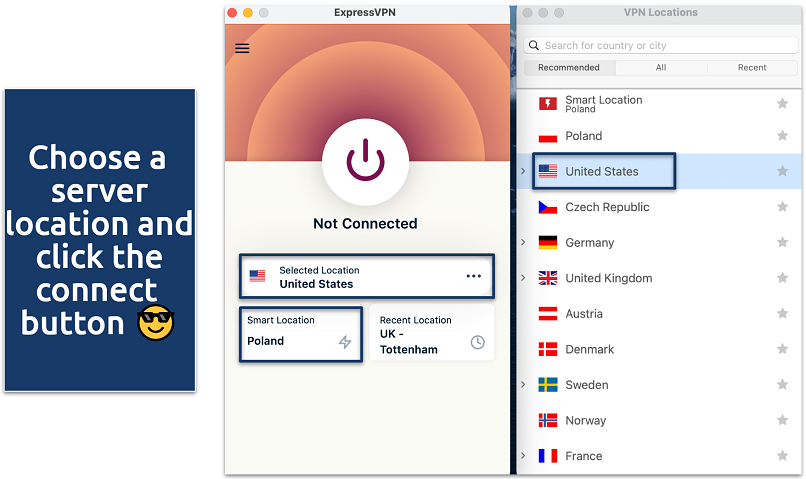 Smart Location usually chooses the fastest server for you
Smart Location usually chooses the fastest server for you - Wait for the connection to be established. You’ll usually see a green checkmark or a notification.
How to Turn a VPN Off:
- Open the VPN app.
- Click the connection button. Each VPN marks it differently. For ExpressVPN, you need to click the green Connected button.
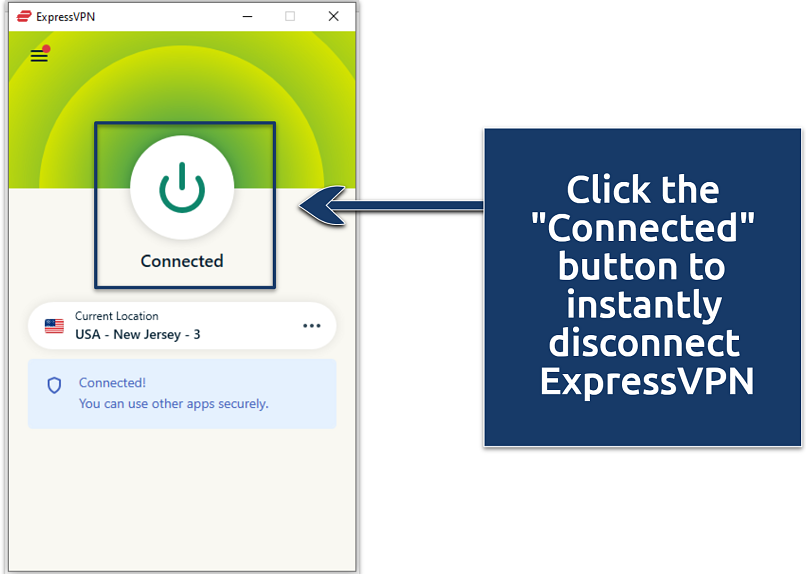 Turning off the VPN means all your traffic is no longer encrypted
Turning off the VPN means all your traffic is no longer encrypted - Wait for confirmation that your VPN is disconnected.
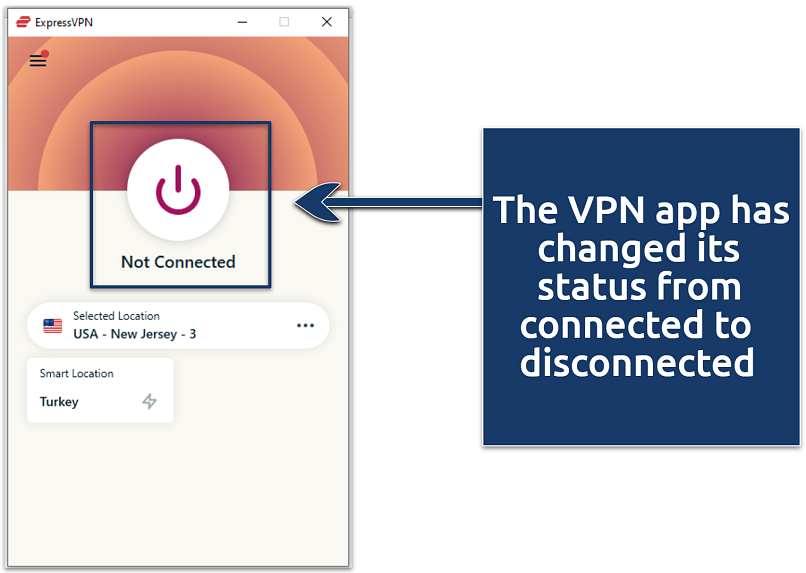 The “Not Connected” notification confirms your VPN is off
The “Not Connected” notification confirms your VPN is off
2. How to Turn a VPN On and Off on a Mobile: Android and iOS (iPhone/iPad)
How to Turn a VPN On:
- Launch the app and log in.
- Tap the connection button. Choose a specific country from the server list or click the button to connect to the best location the VPN chooses for you (or the last one you used).
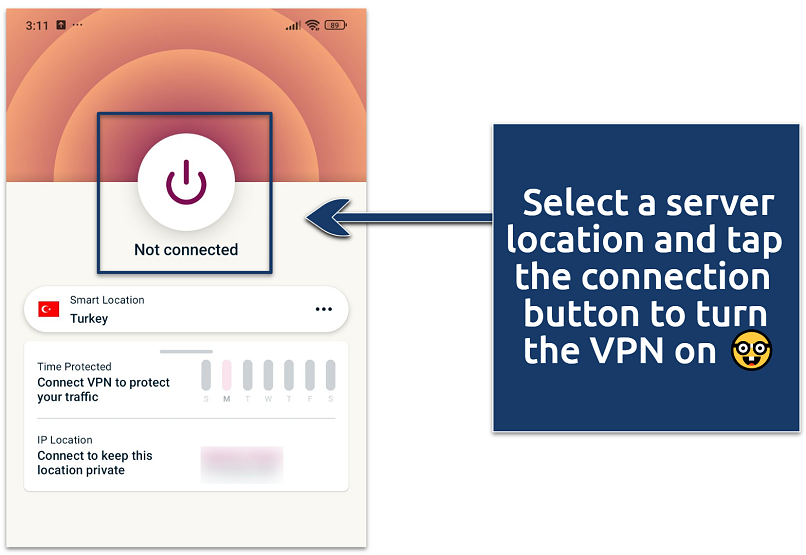 Mobile apps show you the VPN protection time on your device
Mobile apps show you the VPN protection time on your device - Allow VPN configurations if prompted (for first-time users).
- Verify connection. Look for the VPN icon — a key symbol on Android or “VPN” in the status bar on iOS.
How to Turn a VPN Off:
- Open the VPN app.
- Tap the connection button.
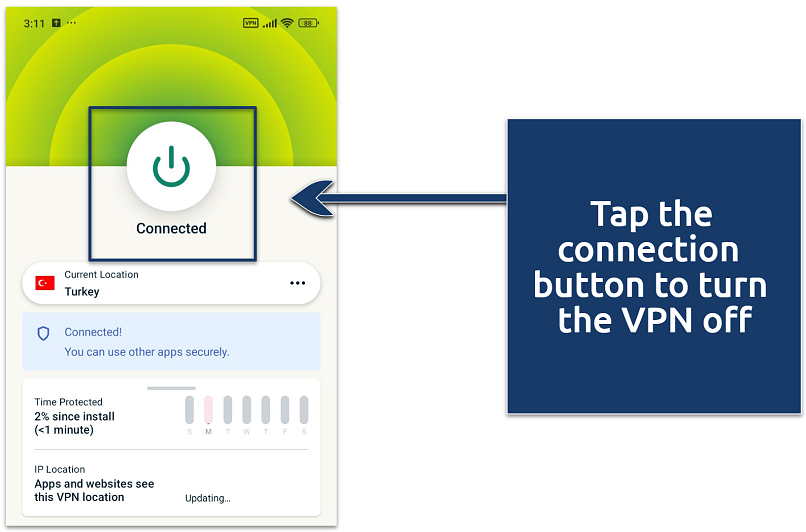 The VPN icon at the top status bar will disappear after turning off
The VPN icon at the top status bar will disappear after turning off
3. How to Turn a VPN On and Off on a Router
How to Turn a VPN On:
- Log in to your router’s admin panel. Typically, this involves entering the router’s IP address (commonly 192.168.1.1 or 192.168.0.1) in a web browser and logging in with your admin credentials.
- Navigate to the VPN settings section. This is usually found under sections like Advanced or Security, depending on your router model.
- Enable the VPN and select a server (if needed). You may need to upload VPN firmware or enter VPN credentials (username, password, server address) and choose a VPN protocol (e.g., OpenVPN, L2TP).
- Save the settings and restart the router if required. Some routers may automatically restart after applying VPN settings.
How to Turn a VPN Off:
- Log in to the router admin panel. Use the same method as above.
- Go to the VPN settings. Find the VPN section as described earlier.
- Turn off the VPN. Look for options like Disable VPN or Disconnect VPN and select it.
- Save settings and restart if needed. Ensure changes are saved and restart the router if prompted to do so.
4. How to Turn It On and Off Without the VPN App (Using Built-in Settings)
If you’re using a manual VPN configuration on your device (e.g., WireGuard, IKEv2, or OpenVPN), follow these steps to turn the VPN on and off:
Windows
Turning on:
- Go to Settings > Network & Internet > VPN.
- Select your VPN connection.
- Click Connect.
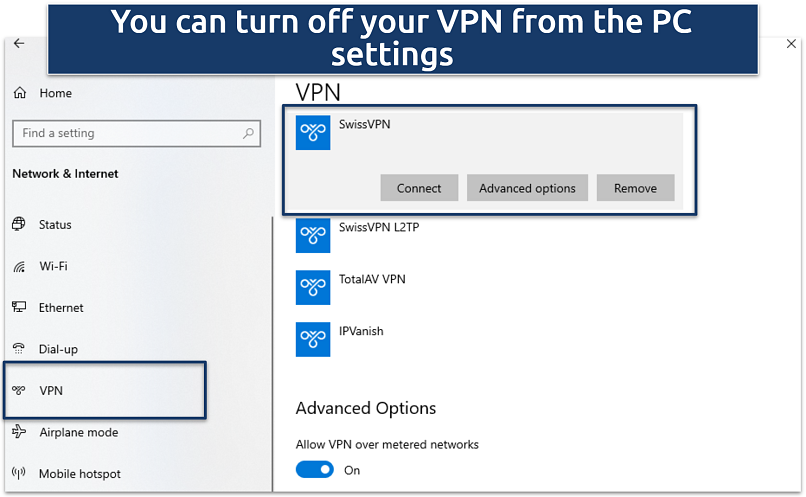 Ensure your VPN connection is properly configured before attempting to connect
Ensure your VPN connection is properly configured before attempting to connect
Turning off:
- Return to Settings > Network & Internet > VPN.
- Click Disconnect.
Mac
Turning on:
- Go to System Settings > VPN.
- Select your VPN and click Connect.
Turning off:
- Go to System Settings > VPN.
- Click Disconnect.
iPhone/iPad
Turning on:
- Go to Settings > VPN & Device Management > VPN.
- Toggle the VPN switch on.
Turning off:
- Go to Settings > VPN & Device Management > VPN.
- Toggle the switch off.
Android
Turning on:
- Go to Settings > Network & Internet > VPN.
- Select your VPN and tap Connect.
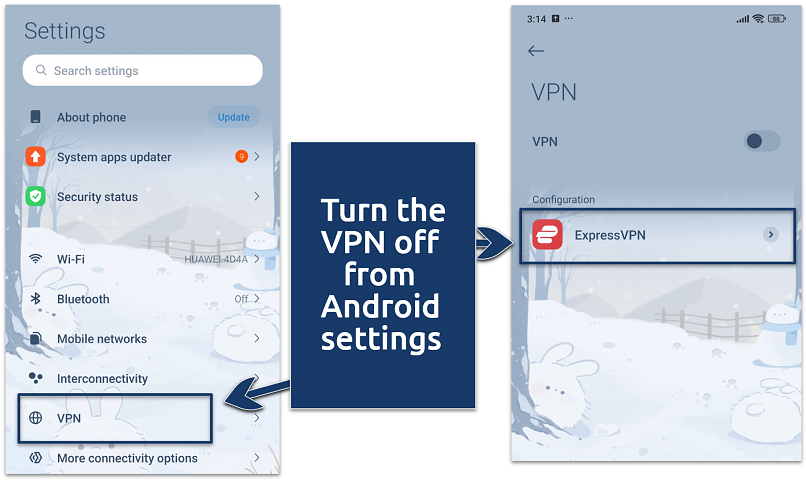 The location of VPN settings might be different depending on the device or Android version
The location of VPN settings might be different depending on the device or Android version
Turning off:
- Go to Settings > Network & Internet > VPN.
- Tap Disconnect.
Best VPNs With the Smart Management Features in 2025
If you’re unsure whether to keep your VPN on or off, choosing a VPN with smart management features can simplify the decision. These VPNs come equipped with tools like split tunneling, auto-connect, and app-specific rules, allowing you to customize when and where your VPN is active. This ensures that your privacy and performance needs are met without constant manual adjustments.
1. ExpressVPN — Excellent Speeds and Split Tunneling Convenient for Browsing With the VPN On

Editor’s Choice
Try Risk-Free for 30 Days
Tested May 2025
Sky
ESPN+
Dazn
FIFA+
Netflix
Disney+
APV
More
ExpressVPN stands out for its impressive speed and smart connection management. Powered by its proprietary Lightway protocol, it minimizes battery drain while maintaining high performance. During our tests, it delivered speeds of up to 270Mbps — just a 6% reduction, which is excellent since many VPNs can slow you down by over 50%.
Its auto-connect feature allows secure browsing with a VPN always on. Plus, split tunneling lets you route sensitive tasks, like online purchases, through the VPN while enabling direct access to pages needing a regular internet connection. This keeps you secure without sacrificing speed or convenience.
- One of the fastest VPNs
- Works with top streaming sites
- A proven no-logs policy
- Limited customization
- Smart Location isn’t always the fastest
2. CyberGhost — The Smart Rules Feature to Automate the VPN Connections
CyberGhost’s Smart Rules automatically adjust your VPN settings based on your preferences, such as opening specific apps when you launch a VPN or automatically establishing a VPN connection on unsecured public WiFi. This ensures seamless protection and efficiency without needing manual adjustments. During my tests, I configured CyberGhost to always connect on new open WiFi.
On the downside, CyberGhost’s short-term plan is expensive and only has a shorter 14-day refund period. However, long-term options are more affordable. They also come with an extended money-back guarantee, so you can try CyberGhost for free for up to 45 days.
- Secure access to streaming
- Military-level security
- Designed for ease of use
- Slower long-distance servers
- Doesn’t work in China
3. Private Internet Access — Customizable Settings to Balance Speed and Security Depending on Your Needs
PIA lets you fine-tune your VPN settings for optimal performance on every device. You can choose between AES 128-bit for faster speeds and 256-bit encryption for better security. Besides, the Network Automation settings let you set rules for different network types. While testing PIA, I set it to connect automatically on my work network.
While the VPN offers many customization options that might seem daunting for new users, it arrives pre-configured for safe browsing.
- Many servers to choose from
- Customizable security settings
- Solid choice for torrenting
- Hit-or-miss customer support
- Tricky to navigate
Our Testing Methodology for the Smart Management VPNs
Our testing methodology for VPNs focuses on evaluating key features that enhance user experience and security. We prioritize assessing split tunneling to ensure you can optimize network performance by selectively routing traffic through the VPN. Additionally, we examine auto-connection configuration settings to verify that VPNs can automatically establish secure connections under predefined conditions, such as joining untrusted networks.
We also emphasize the importance of easy-to-use apps, evaluating how intuitively users can navigate and configure these features across various devices, including Windows, macOS, Android, and iOS.
How to Use a VPN Optimally
Turning off your VPN might solve some performance hiccups, but it can leave you exposed. By tweaking a few settings, you can enjoy optimal performance while keeping all the privacy and security benefits a VPN offers.
1. Split Tunneling
Split tunneling lets you decide which apps should use the VPN connection and which ones don’t need it. For example, you can route torrenting apps through the VPN while allowing local services, like banking apps, to use your regular internet. This not only boosts your connection speed but also saves battery life — especially on mobile devices — by encrypting only the traffic that needs protection.
2. Auto-Connect
Don’t want to worry about when your VPN should be on or off? Enable the auto-connect feature. This lets your VPN kick in automatically when you’re on a public WiFi network or using sensitive apps. It’s particularly useful for connections outside your home, where forgetting to turn on your VPN could put your data at risk.
3. Kill Switch
A kill switch is a must-have for keeping your data secure if your VPN connection drops unexpectedly. By enabling an always-on kill switch, you ensure that all your browsing stays protected and that your IP address stays hidden, no matter what happens with your VPN connection.
FAQs on Turning a VPN On and Off
Should a VPN be on while streaming Netflix?
A VPN can significantly improve your Netflix experience. It prevents ISP speed throttling, allowing you to watch your favorite TV shows without buffering. Plus, a premium VPN makes it possible to securely access Netflix from anywhere.
Can I schedule VPN to turn on/off automatically?
Yes, you can schedule a VPN to turn on or off automatically, depending on the app or device you’re using. Some VPNs have built-in features that let you configure rules, like enabling the VPN during specific times or when connecting to certain networks (e.g., public WiFi).
What happens when a VPN is turned off?
When you disable your VPN, your traffic reverts to using your regular internet connection. This means your actual IP address becomes visible to websites, and your ISP can see your online activities again. While this might improve speeds slightly, it also removes the encryption protecting your data. If slow speeds are an issue, you can set your VPN to only protect specific apps while letting other apps use your normal internet connection.
Why is my VPN always on?
Auto-connect settings typically keep your VPN running continuously. They automatically activate the VPN when you start your device or connect to the internet, providing consistent protection. You can adjust this setting or turn off the VPN manually.
References
React to this headline:
 ExpressVPN
ExpressVPN
 CyberGhost
CyberGhost PIA
PIA
