What Is Background Data Usage and How to Restrict It (2025)
Just because you close an app doesn’t mean it stops running. Most apps keep running quietly in the background — sending and receiving data without you even noticing. This is what’s known as background data usage, and it’s one of the sneakiest ways your phone can burn through your mobile data and battery, and it even puts your privacy at risk.
Why is background data important? It helps apps stay updated and responsive — so your inbox is current and your location services work instantly. But there’s a tradeoff: it also eats into your data, drains your battery, and can expose more of your personal info than you’d expect.
And the impact is growing. In 2022, the average smartphone used around 15GB of data per month. By 2028, that number is expected to triple to 46GB — much of it coming from background activity you don’t even see1.
In this guide, I’ll break down how background data works, which apps are the biggest offenders, and how you can take back control. I’ll also share some easy tips to stop apps from hogging your data while keeping your phone running smoothly and securely.
What Is Background Data Usage?
Background data usage (also known as background syncing) refers to how apps use your internet connection when you’re not actively using them. Even when closed, apps may fetch emails, sync content, send location updates, or connect to servers silently. If an app isn’t able to use WiFi, it will switch to using your mobile data to update its content in the background.
A 2024 study found that TikTok, Google, and Facebook made up nearly half of a phone’s daily data activity — even when you aren’t using them. TikTok alone caused over 30% of those background connections2.
To avoid losing control over your data and privacy, it’s important to know which apps run silently in the background and to limit this as necessary.
What Is Background App Refresh?
What does background app refresh mean? Background app refresh is the iOS version of background data (for iPhones and iPads). It allows apps on your Apple device to update content even when you’re not actively using them. For example, one iPhone user reported that Spotify consumed 5GB of data in just 90 minutes, despite them not actively using the app or downloading new content3.
How to Restrict Background Data Usage on Your Smartphone
Good news: you don’t have to let apps quietly gobble up your data. Most smartphones let you turn off background data for individual apps, so they’ll only go online when you actually open them. When background data is off, apps won’t refresh, sync, or send notifications unless you’re actively using them — which can save a lot of data and battery in the long run.
On Android
- Open your Settings app.
- Select Connections and scroll down to Data Usage.
 This is your hub for monitoring and managing data-hungry apps
This is your hub for monitoring and managing data-hungry apps - Select Mobile Data Usage to see a list of apps and how much data each one uses.
 A sharp spike like this usually means one app is doing too much in the background
A sharp spike like this usually means one app is doing too much in the background - See something suspicious, like Facebook or TikTok using tons of data even when you haven’t opened them? Tap the app to open its individual data settings and toggle off Allow background data usage.
 Turn it off to cut it off — the app will only go online when you open it
Turn it off to cut it off — the app will only go online when you open it
On iPhone
- Tap the Settings icon on your home screen to start.
- Click Mobile Service. Depending on your iOS version or region, it may say Cellular instead.
- Scroll to view app data usage.
- Select the app you want to restrict, and toggle off the switch next to it.
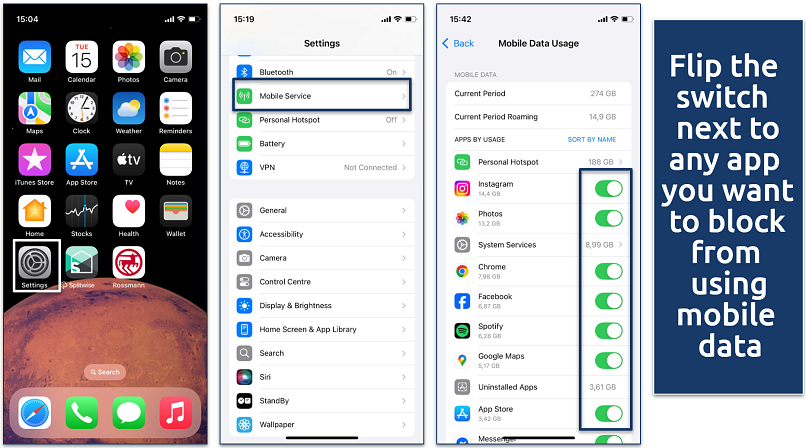 Once off, that app won’t access the internet unless you’re on WiFi
Once off, that app won’t access the internet unless you’re on WiFi
How to Turn Off Background Data Usage on a Smartphone
If you really want to put a stop to background data across the board, most smartphones let you do just that — no more syncing, refreshing, or auto-loading unless you allow it. Unlike restricting background data for individual apps, this approach blocks all apps from using mobile data in the background unless you explicitly whitelist them. It’s perfect if you’re on a tight data plan or want to reduce distractions and background tracking.
On Android
- Open your Settings app.
- Tap Connections, then scroll down and select Data Usage.
- Click Data Saver, and on the next page, toggle the slider to turn on the Data Saver function.
 This one switch can stop dozens of apps from silently eating through your plan
This one switch can stop dozens of apps from silently eating through your plan - If you want certain apps to still run background data, click Apps that can always access data. Pick the apps you want to allow and toggle the slider on.
 Use this list to make sure essential apps stay connected while the rest are silenced
Use this list to make sure essential apps stay connected while the rest are silenced
On iPhone
- Open the Settings app.
- Go to Mobile Service (or Cellular) > Mobile Data Options.
 iOS hides its best data-saving tools a layer deeper — this is where to find them
iOS hides its best data-saving tools a layer deeper — this is where to find them - Tap Data Mode and select Low Data Mode to reduce background network activity and automatic updates when using cellular data.
 This setting quietly pauses background tasks like app refreshes and iCloud sync
This setting quietly pauses background tasks like app refreshes and iCloud sync
How to Turn off Background Data Usage on Desktop
Background apps aren’t just a smartphone problem — your computer can quietly run apps in the background too. These background processes can eat up bandwidth, drain your laptop battery, and slow down performance by using up system resources like RAM and CPU. Fortunately, both Windows and macOS give you ways to manage or completely stop unnecessary background activity.
On Windows
- Click Start and open Settings.
- Go to Apps > Installed apps (or Apps & features on some versions).
- Scroll to the app you want to manage and click the three dots beside it.
- Select Advanced options.
- Under Background apps permissions, choose Never.
On Mac
- Click the Apple menu > System Settings.
- Go to General > Login Items.
- Under Open at Login, select apps you don’t need and click the “–” (minus) button to remove them.
- Under Allow in Background, turn off any apps you don’t want running quietly.
How to Check Background Data Usage
Not sure which apps are secretly burning through your data? Don’t worry — both Android and iPhone let you check how much data each app is using and whether that usage is happening in the foreground (while you’re using it) or in the background (when you’re not).
On Android
- Go to your phone’s Settings.
- Select Connections, and tap Data Usage.
- Tap Mobile data usage. You’ll see a list of all your apps and how much mobile data each has used, broken down into foreground and background usage.
 Some apps may look harmless — until you check how much they quietly pull in the background
Some apps may look harmless — until you check how much they quietly pull in the background - Review the background usage. If an app shows high background usage, you can decide whether to restrict it right from this screen.
On iPhone
- Open Settings > General > Background App Refresh. This shows which apps are allowed to refresh their content in the background.
 This is where you will quickly regain control over which apps stay active behind the scenes
This is where you will quickly regain control over which apps stay active behind the scenes - Review the list. Any app listed here is allowed to run in the background. You can tap individual apps to toggle this off if needed.
- Check your data usage per app. Go to Settings > Mobile Service and scroll to see how much data each app has used.
- Compare and adjust. If an app has high data usage, consider turning off Background App Refresh for that specific app. You’ll be given three options to control how background refresh works across all apps:
- Off – Disables background app activity completely.
- Wi-Fi – Allows background refresh only when connected to WiFi.
- Wi-Fi & Mobile Data – Lets apps update over both mobile data and WiFi (uses the most data).
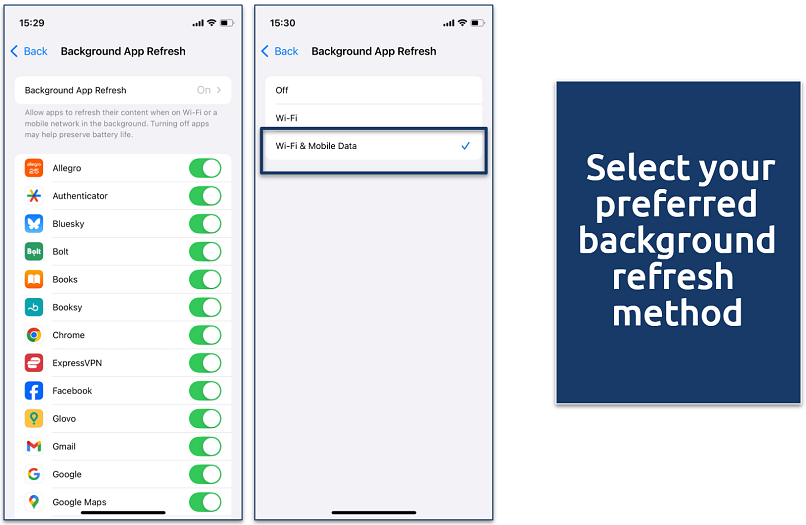 In most cases, I’d recommend avoiding mobile data usage for anything that isn’t highly important
In most cases, I’d recommend avoiding mobile data usage for anything that isn’t highly important
Apps That Use the Most Background Data
Some apps are more data-hungry than others — especially when it comes to background activity. Even if you’re not actively using them, these apps may still be syncing, auto-refreshing, downloading media, or pinging servers in the background.
Here are the biggest offenders when it comes to background data usage:
- Facebook. Constantly refreshes feed, syncs content, and tracks activity.
- Instagram. Preloads stories, reels, and images behind the scenes.
- TikTok. Auto-downloads videos and content without opening the app.
- Snapchat. Syncs snaps, stories, and updates Bitmoji status in real-time.
- YouTube. Loads video previews and pushes notifications silently.
- Netflix. Syncs watch history and downloads artwork in the background.
- Spotify. Preloads playlists and fetches track data around the clock.
- Google Maps. Continuously updates traffic and location in the background.
Protip: Want to catch the biggest data hogs? You can double-check background data usage in your Battery settings too:
- On Android: Settings > Battery > Battery Usage
- On iPhone: Settings > Battery > Battery Usage by App
How Much Battery Does Background Data Consume?
Background data doesn’t just chip away at your data plan — it also quietly drains your battery. Even when an app isn’t open, it might still be syncing emails, fetching updates, tracking your location, or pushing notifications. All of that activity keeps your phone’s processor and internet connection awake — and that takes power.
The impact varies depending on the app and your phone, but it can be surprisingly heavy. Apps like Facebook, TikTok, and Outlook have been reported to use up to 20–30% of a phone’s total battery life from background activity alone.
Apps that use location services (like Google Maps or Waze) are especially demanding. If left running in the background, they can cut your battery life in half. And if you let every app send push notifications or auto-refresh in real time, your phone basically never rests.
Extra Tips to Optimize Background Data Usage
Restricting or turning off background data is a great start, but there are a few other quick tweaks that can help you cut down on unnecessary data usage and stay within your limits — without sacrificing how you use your phone. Here are some extra ways to take control:
- Turn off auto-play for videos. Stop apps like Facebook, Instagram, and YouTube from auto-playing videos that use data you didn’t mean to spend.
- Download content on WiFi. Before a trip or commute, download your music, shows, or maps while connected to WiFi. That way, you won’t need mobile data to access them on the go.
- Change your email sync settings. If your email app checks for new messages every minute, it’s constantly using background data. Switch to manual sync or set longer intervals (like every 30 minutes or hourly).
- Limit cloud backup to WiFi. Apps like Google Photos, iCloud, and Dropbox can back up photos and files using mobile data. Set them to sync only when you’re connected to WiFi to avoid surprise data usage.
- Use a data-saving browser. Browsers like Chrome have a Lite Mode (Data Saver), and Opera Mini is designed to compress web pages. Both help reduce how much data you use while browsing.
- Set data usage alerts. On Android, go to Settings > Network & internet > Data usage, then set a warning limit. It’ll notify you before you go over your plan.
Check out our detailed guides for more tips and useful info:
FAQs on What Is Background Data Usage
Will background data restriction affect app updates?
No — restricting background data won’t block app updates from the Play Store or App Store. Updates only happen when you manually open the store or when auto-update is triggered over WiFi. What background data restriction does block is silent activity from apps — like syncing, refreshing content, or downloading files when you’re not using them.
How often should I review background data settings?
It’s smart to review your background data settings at least once a month, or any time you notice faster-than-usual data or battery drain. App updates can re-enable background permissions without warning, and new apps often default to full background access. A quick monthly check helps you catch silent data usage before it costs you.
Why should I restrict background data?
Restricting background data gives you more control over your mobile plan, battery life, and privacy. Many apps run silently in the background — syncing data, tracking your location, and using up bandwidth without your knowledge. Limiting this activity helps you avoid surprise data overages, extends battery life, and reduces how much personal info apps can collect when you’re not using them.
Will restricting background data affect my device’s performance?
No, restricting background data won’t slow down your device. In fact, it can improve performance by reducing the number of apps running in the background. Your phone won’t waste resources on syncing or auto-refreshing content you’re not actively using, which can help apps load faster and extend battery life. You’ll still get full functionality when you open the app manually.
Conclusion
Background data is one of those things most people don’t notice — until it starts eating through their data plan or draining their battery way too fast. Apps love to stay busy behind the scenes, syncing, updating, and tracking… even when you’re not using them.
But the good news? You’re not stuck with that. With just a few tweaks — like restricting background access, turning on Data Saver or Low Data Mode, and adjusting app settings — you can take back control. These small changes go a long way in saving your data, extending your battery life, and protecting your privacy.
Whether you’re on Android or iPhone, it doesn’t take much to quiet down those background apps and keep your phone running the way you want it to.
References
- https://www.statista.com/statistics/1100854/global-mobile-data-usage-2024/
- https://tdwi.org/articles/2024/02/20/smartphone-data-usage-experiment.aspx?utm_source=chatgpt.com
- https://community.spotify.com/t5/iOS-iPhone-iPad/Mobile-data-usage-was-5GB-in-90-minutes-without-me-downloading/td-p/6214652?utm_source=chatgpt.com
React to this headline: